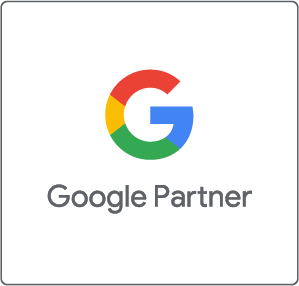Powersport
Introduction to Powersport (Powersport Blue Book)
For over 50 years, the Powersport Blue Book has been the trusted source for the proper identification and valuation of the full range of Powersport vehicles including motorcycles, scooters ATV’s, utility vehicles, snowmobiles and small utility trailers. Includes VIN decoding and validation for on-road motorcycles. Find numerous rich specs and pricing for nearly every Powersport vehicle since 1976 including VIN identifiers, weight, MSRP, along with condition adjustments. Ability to save valuations in inventory for future revisions and valuation, organize in groups and print or save to .pdf. Updated quarterly on 3/1, 6/1, 9/1 and 12/1.”
Starting a Search
To search for a Powersport model from the application home page, first, click or tap on the Powersport icon. It will turn green when selected.
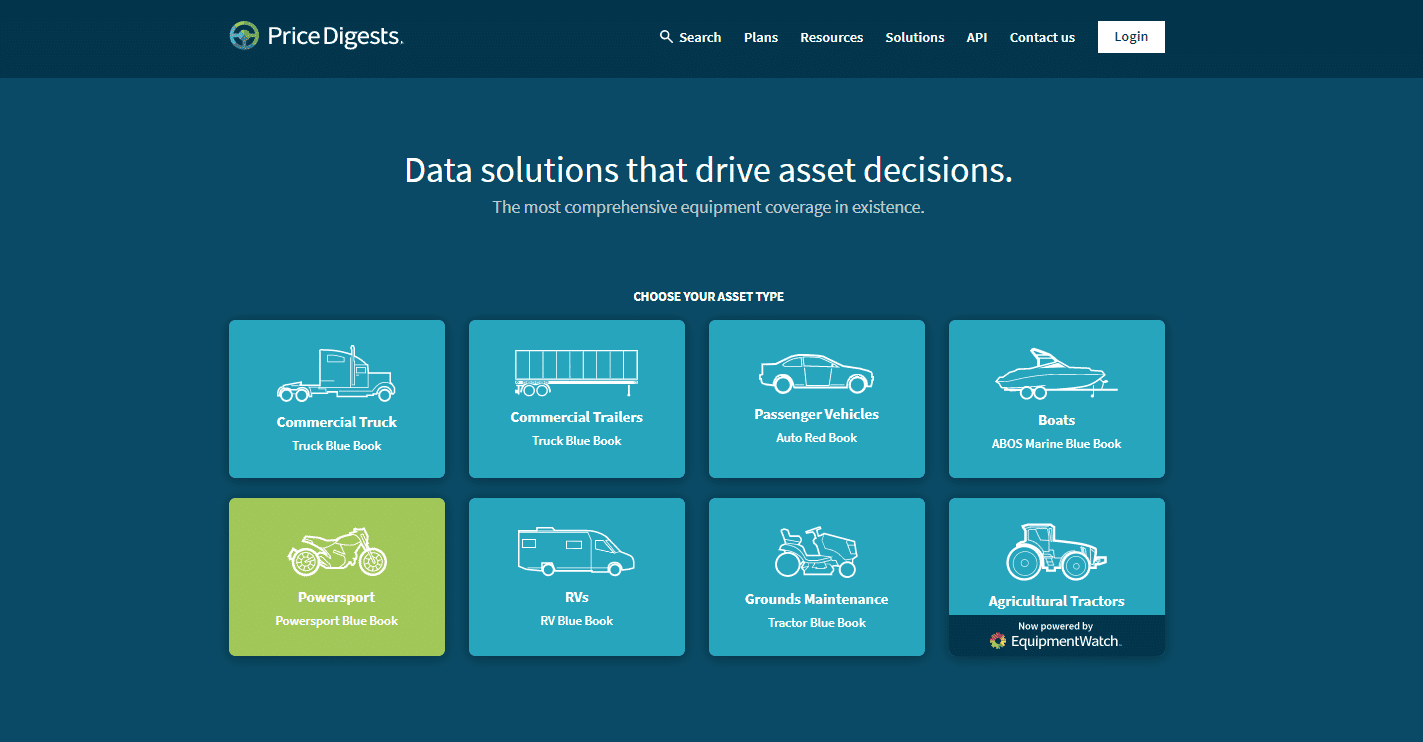
After the appropriate asset type is chosen, there are two different ways to search for a configuration.
VIN Verification
Vehicle Identification Numbers (VINs) are important in identifying details specific to a vehicle including the model year, make and model. Accurately decoding a vehicle’s VIN ensures the correct specifications are collected and the proper market values are assessed. Price Digests’ verification tool provides an efficient way to verify a VIN is valid, gather several important details about a vehicle, and value the vehicle with a great deal of precision.
Price Digests decodes VINs of passenger vehicles 1981 to current model year, commercial trucks 1981 to current model year, commercial trailers 2007 to current model year and motorcycles 1981 to current model year, on-road motorcycles only. Coverage is limited to all major manufacturers registered with NHTSA in the U.S. with qualifying production limits beginning in 1981. VINs belonging to vehicles produced prior to 1981 were not required to meet NHTSA standards and thus will not decode within Price Digests data.
To determine if a VIN is valid and review the year, make and model associated with the valid VIN, enter the 17-digit VIN in the box below “Search by VIN” and click “Search”. The VIN will be compared to Price Digests data and results will be shown on the next page.
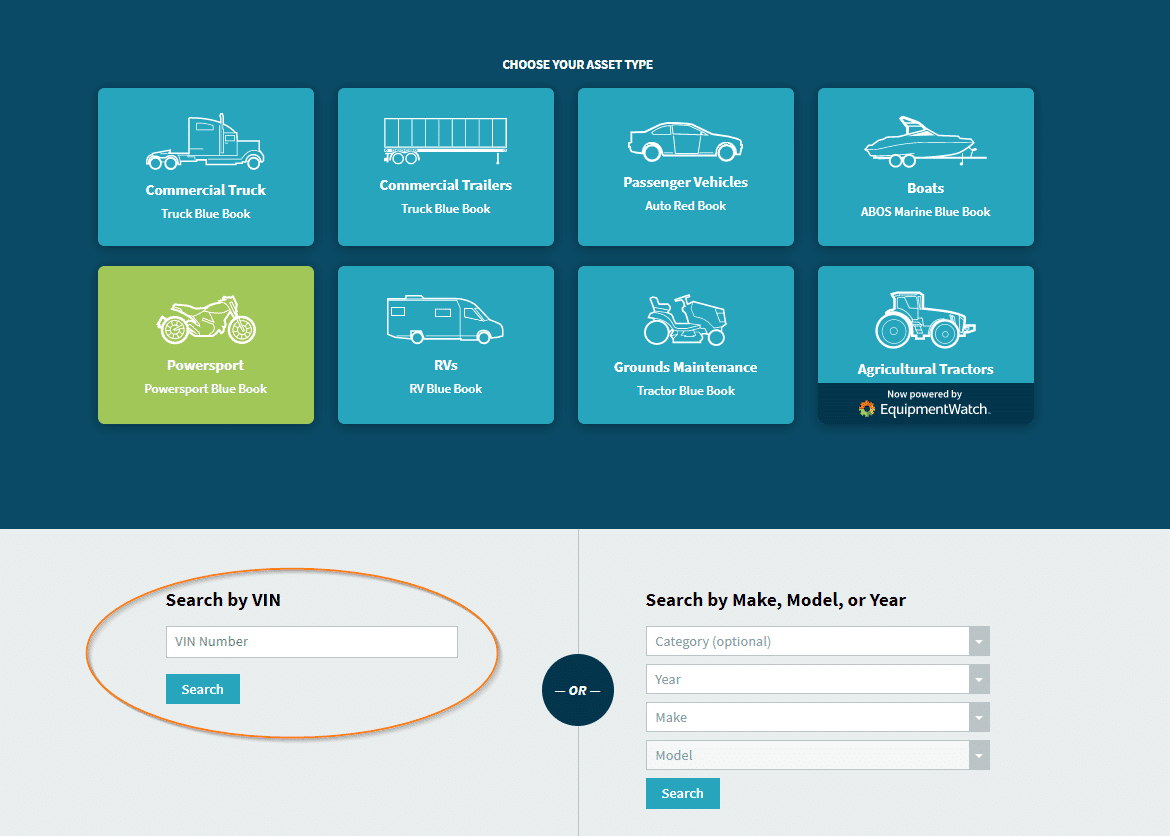
There are times when you might receive an error code, the codes will tell you the specific reason it could not be searched. Listed below are seven codes you might receive.
- The VIN input has fewer than 17 characters.
- The VIN input contains characters which invalidate the VIN.
- Inputs U, Z, and 0 are not allowed in the 10th position.
- The WMI of the VIN input does not match any known WMIs.
- VIN input does not pass the check digit algorithm.
- VIN entered passes the check digit algorithm but the WMI or model may not be covered within PRD data.
- This model year is outside the scope of this product.
- The WMI of the VIN input does not match any known WMIs.
VINs frequently decode to multiple sub models better known as trims. Though multiple trims may result in the verification process, the VIN used is still unique to the vehicle it belongs. In the event, you are unsure which trim to choose, refer to the vehicle’s registration paperwork or the decals on the vehicle as differences in trim render a difference in values as well as some specifications.

Display specifications will be listed describing key details and differences. To select the trim that best fits, click on the set of display specifications that best represent the vehicle.
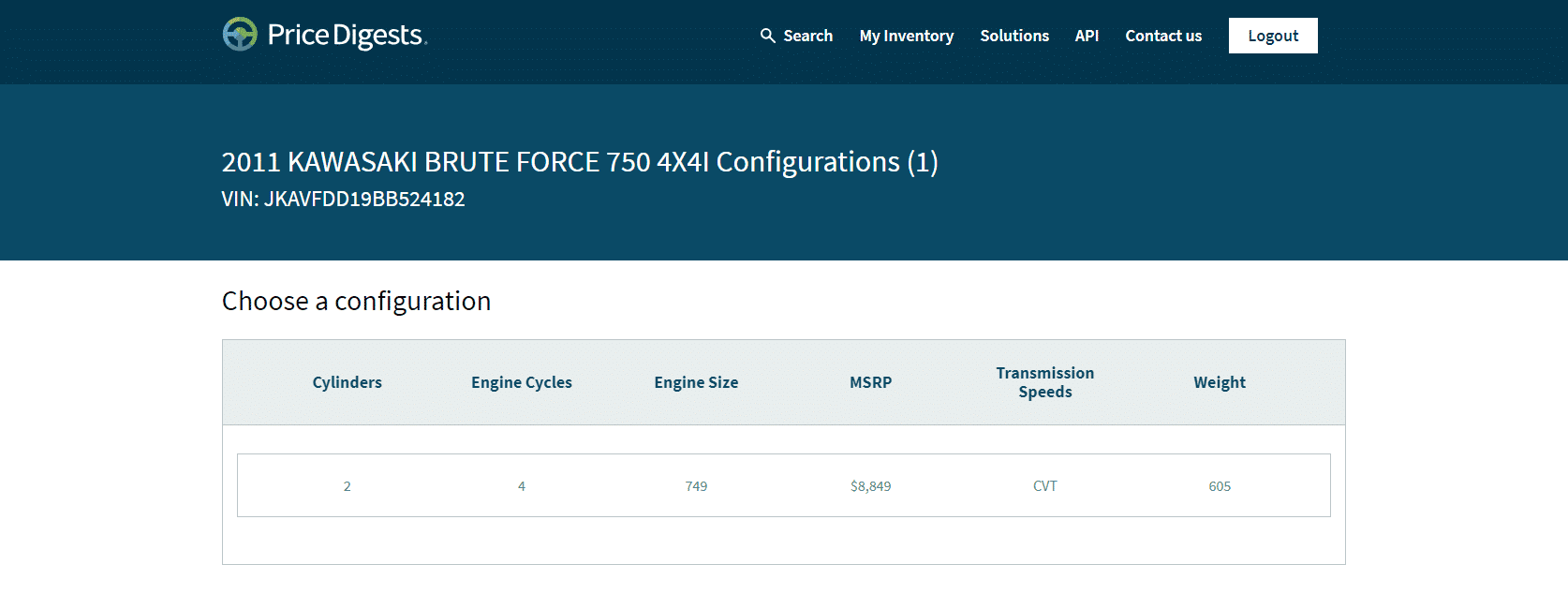
Make/Model/Year Search
The Make/Model/Year search works with at least one of the four fields completed. For example, to find a 2011 Kawasaki Brute Force 750 4X4I, one could enter any combination of the manufacturer name, the model year, or the model name. Alternatively, if those are unknown, the category search allows for a combination search. It is possible to search for all 2011 Motorcycles, or to see results for all Kawasaki Motorcycles produced in 2011.
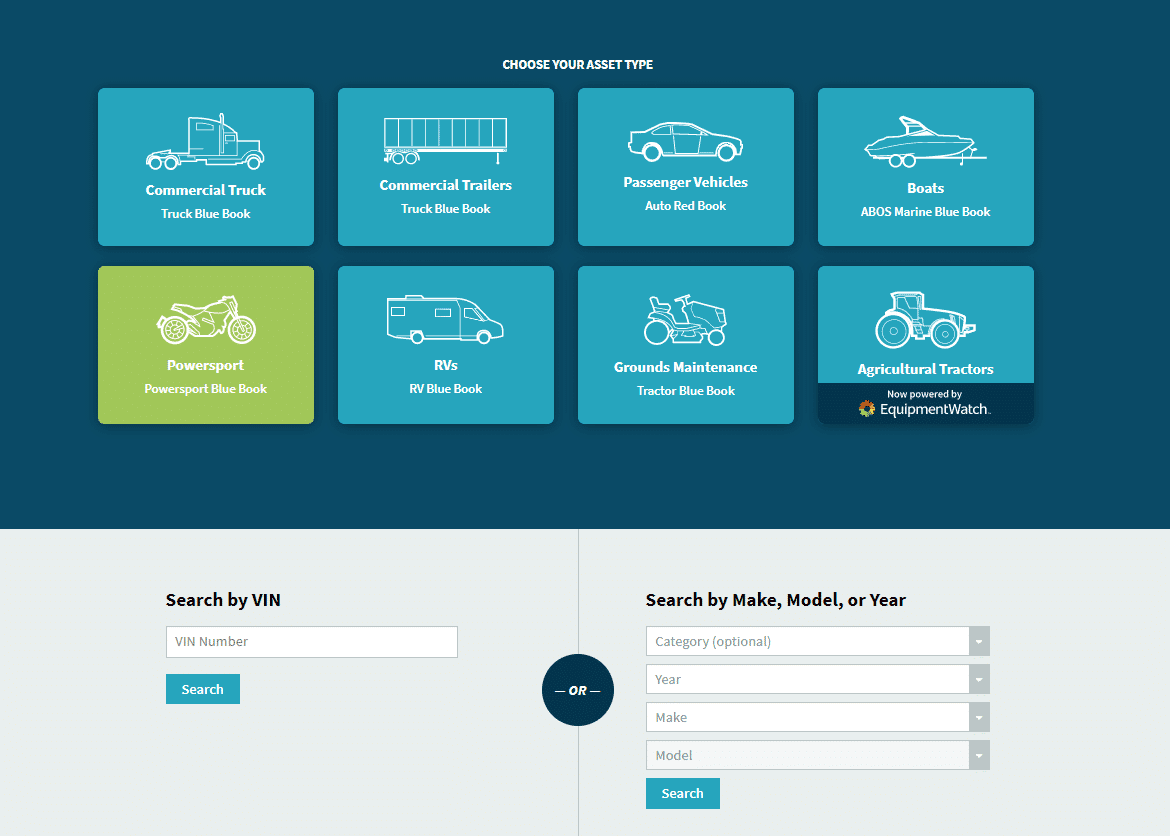
Specifications
Specifications provide a helpful way to compare any asset with the correct configuration in the Price Digests database. Manufacturer publications are the main source of specification data. Though a manufacturer may typically offer many different options on any given model, the standard specifications on the most basic model is shown on each configuration.
Specifications are an easy way to find the configuration that matches an asset. After searching for an asset using the Make, Model, Year search or an appropriate VIN on the home page, the following search screen appears:
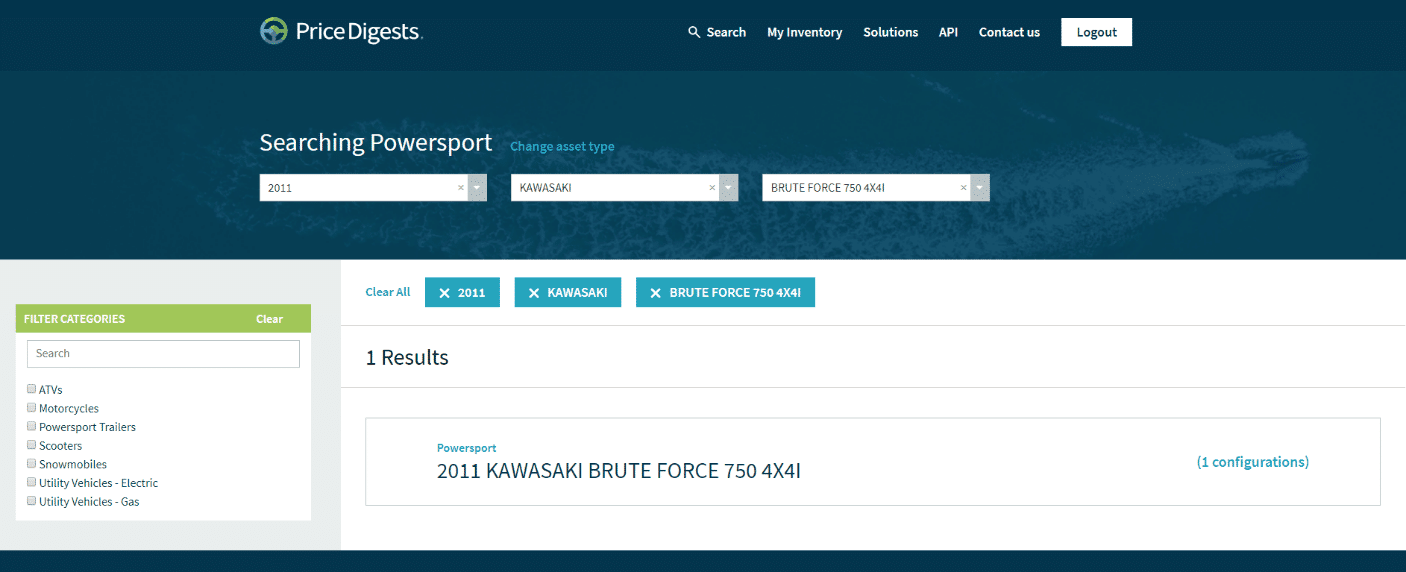
In this example, one configuration matches this Make, Model, Year search. Confirm that the correct asset was returned and select that result. The following page will appear:
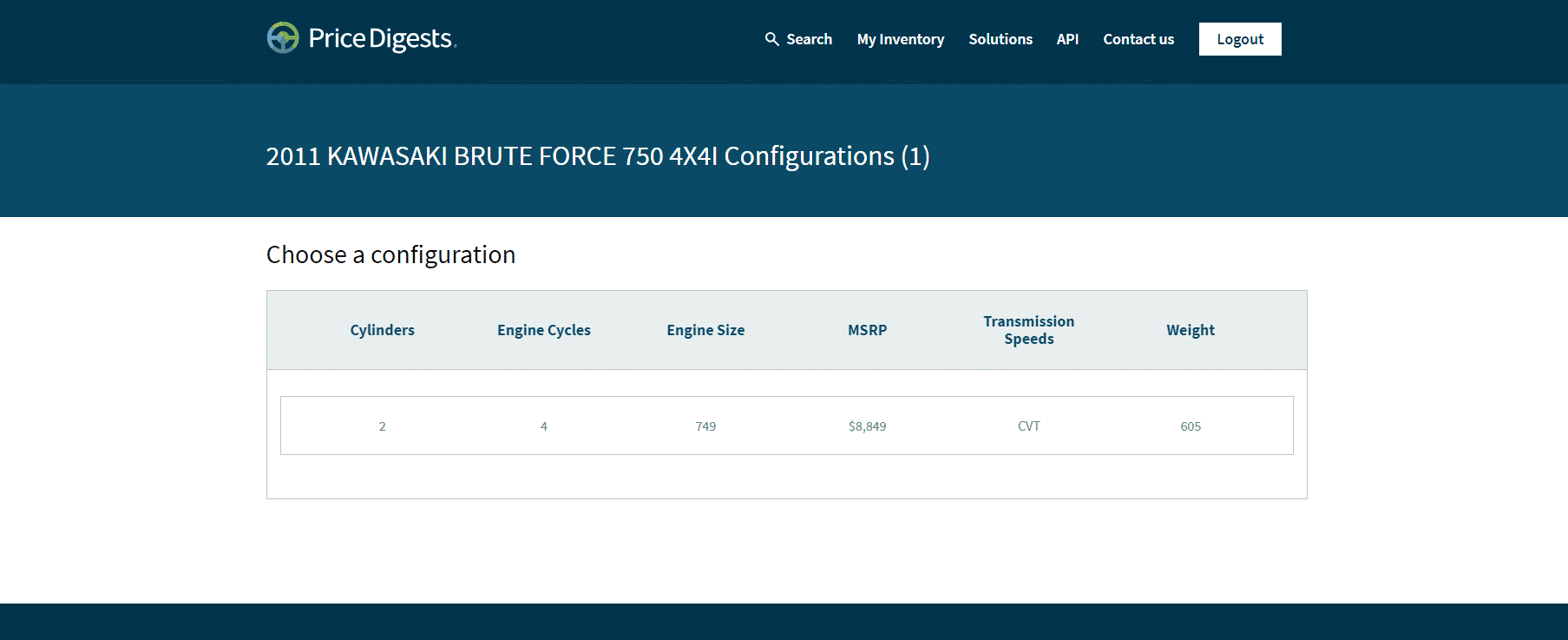
The specifications displayed here are called display specs. These are shown to help accurately select the configuration that matches the asset. Once the correct configuration is selected by clicking on the row of display specs, the following page will appear:
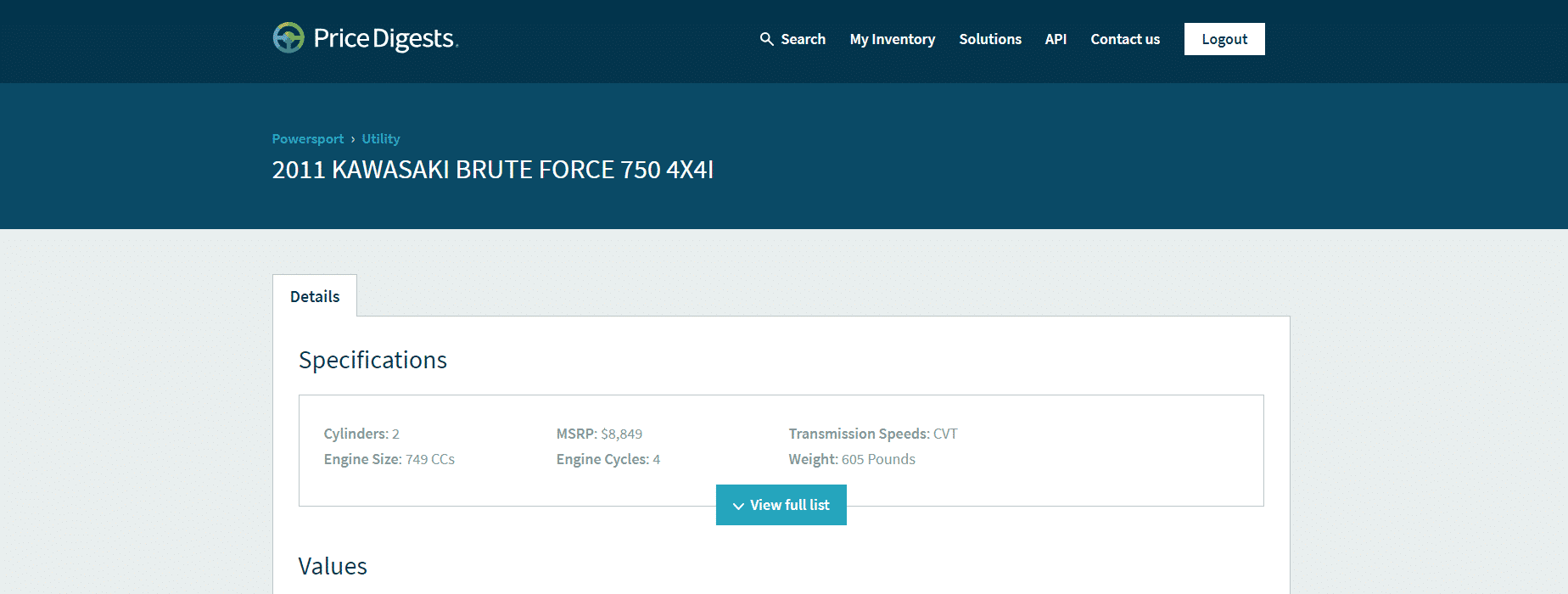
This is the configuration page for the specific asset that was searched. At the top of the page you will see the displayed specs that were selected on the previous screen. To see a full list of specifications for this configuration, select the “View full list” button.
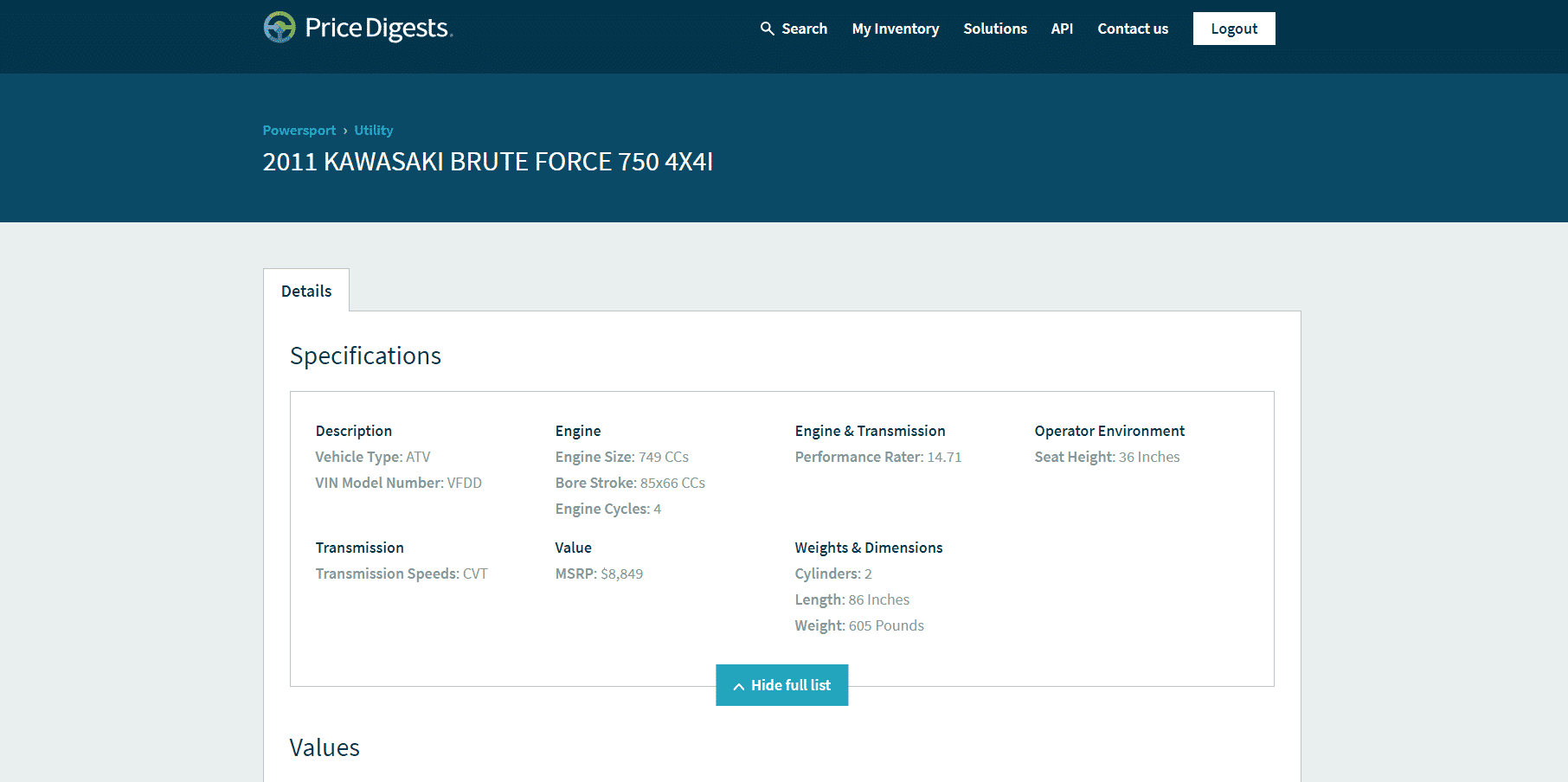
The full list of Specifications for a configuration is called the rich specs and is shown when this button is selected. These are intended to give a more precise look at the standard specs applied to the most basic model of an asset. To go back to the display specs, simply select the “Hide full list” button.
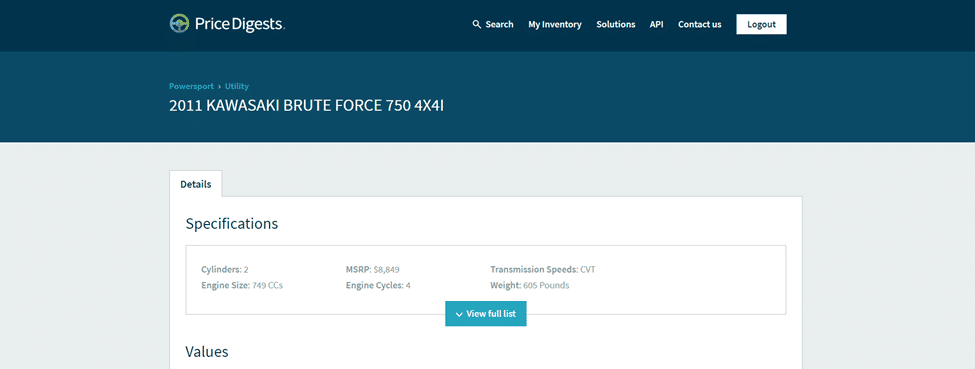
For questions on the definition of these specification names, a complete list of specification definitions can be found here: Price Digests Dictionary
Valuations
Unadjusted values are displayed by default for every base configuration.

Price Digests allows users to make Value Adjustments from the base unadjusted model to further refine and enhance the valuation.
These adjustments allow for adding premiums or discounts to the value, modifying currency, adding taxes, and condition adjustments. All changes will be reflected in the values table in real time.
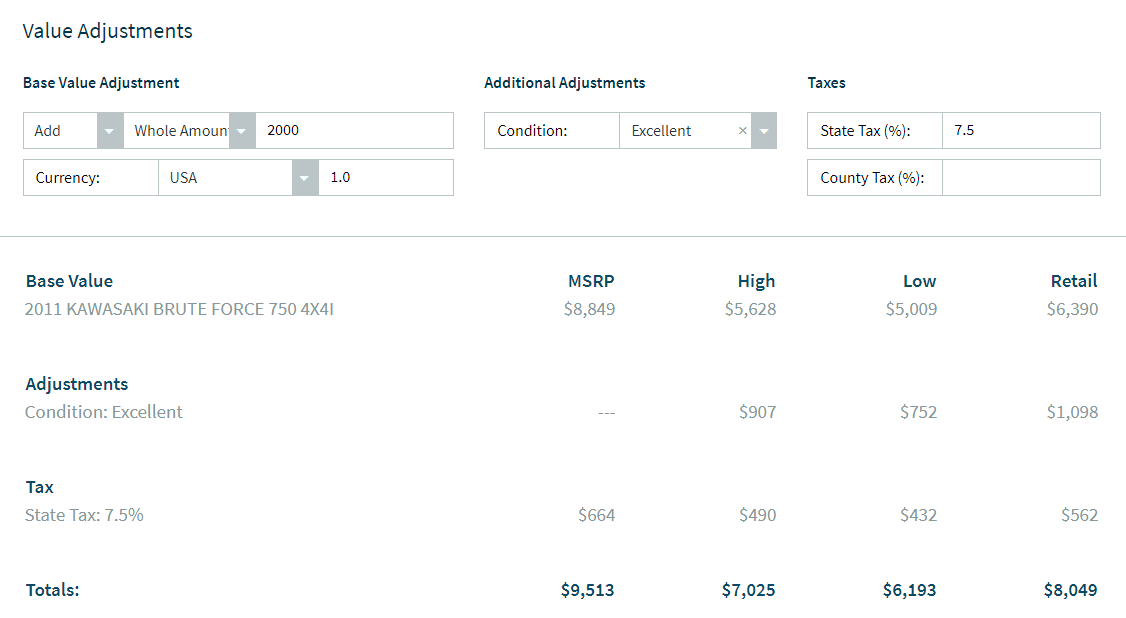
If the powersport asset has a custom option, it can be added in the Options section.

The custom option feature allows for the addition of options or equipment to be added to the agricultural tractor that may not have come standard. Upon selecting this button, please name the option that is being added along with its MSRP, Retail, High, and Low Values. These values must be determined by the user as each option depreciates in value at its own rate. Once the custom option is filled out, please select the “Add” button.
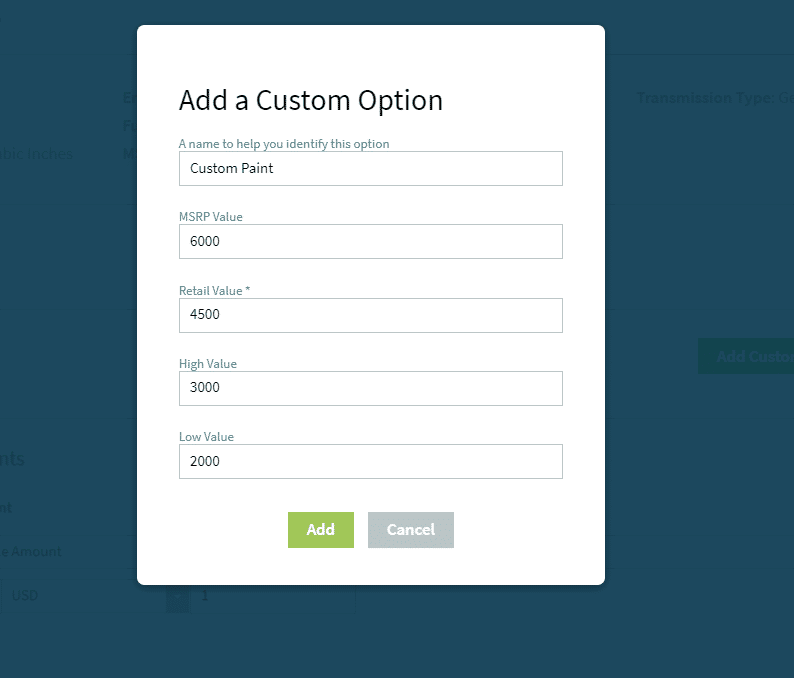
The custom option will appear as its own line item called “User Defined Optional Equipment”. Values that were determined by the user are added to the overall total value of the asset. Please note, that if a value is omitted in this process, the total value will effectively add zero to that column.
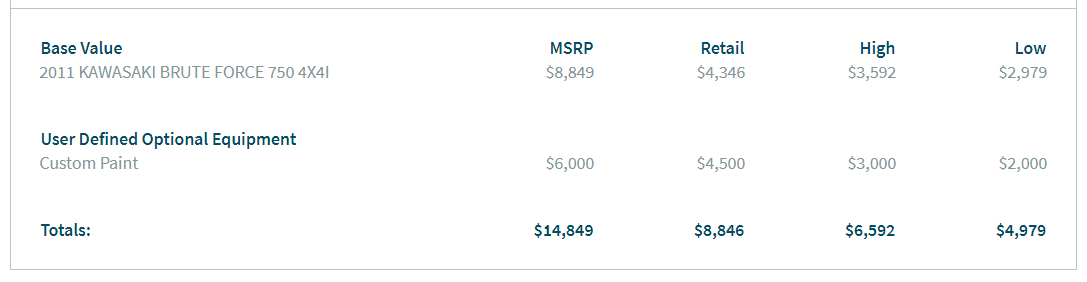
To make any edits or remove the item, hover over the item name in the option section and select “(edit)” when it appears.
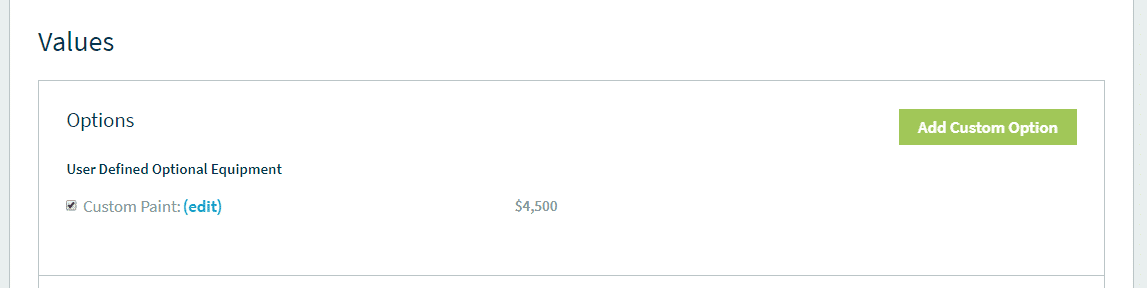
The custom option window will come back up which includes the ability to save or delete the custom option.
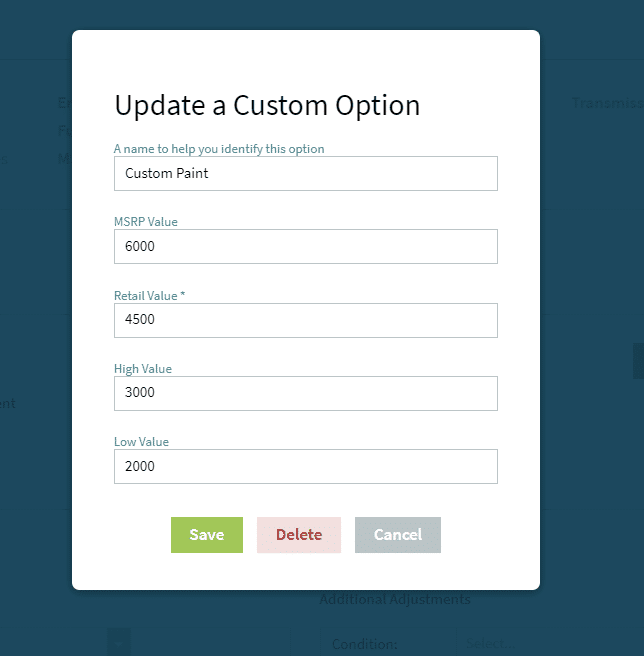
All changes and updates to the base vehicle configuration are recorded at the bottom of the page. From this area, it’s possible to change the Revision Date of the valuation, as well as Download a copy of the valuation.
Revision Dates are discrete dates on which values were updated. If, for example, a valuation is needed as of July 1st, 2017, click on the drop-down date menu, select a date, and values will update accordingly.
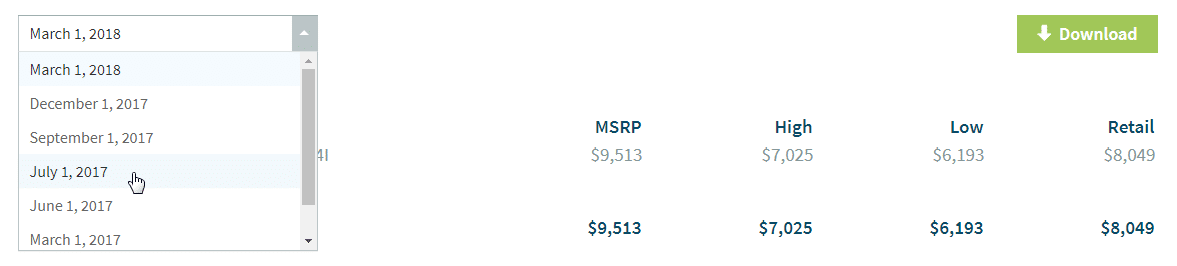
Price Digests also provides a value trend line at the bottom of the screen which displays the last six value revisions of the vehicle. For powersport, this will show the last 6 quarters of valuations.
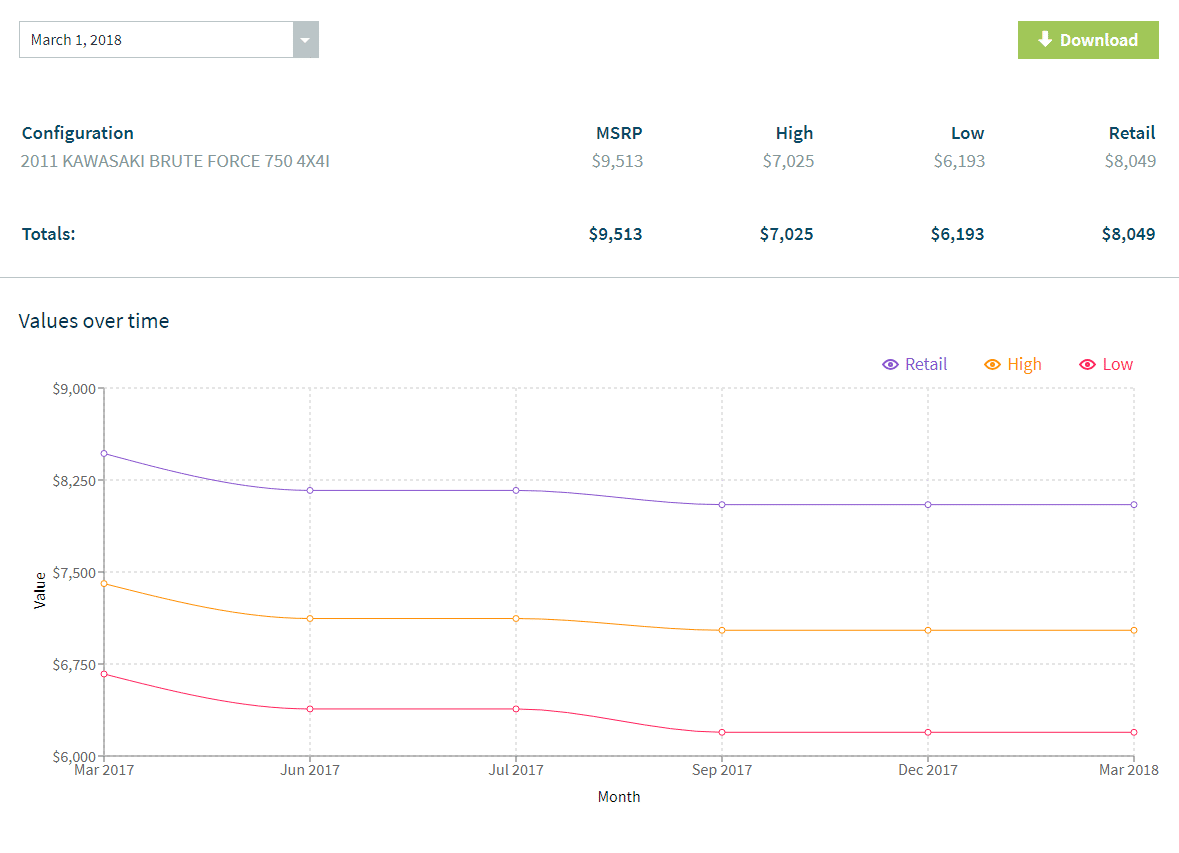
For more information on how to download a valuation and/or save a valuation to your inventory, check out our product guide on Saving & Exporting Your Valuation.