How to Purchase Subscriptions & Single Look-ups
Purchasing an Online Subscription
To obtain specifications and values from Price Digests, a subscription is required. To choose the subscription that best meets your needs, click on the “Plans” tab in the top navigation of the app.pricedigests.com to begin.
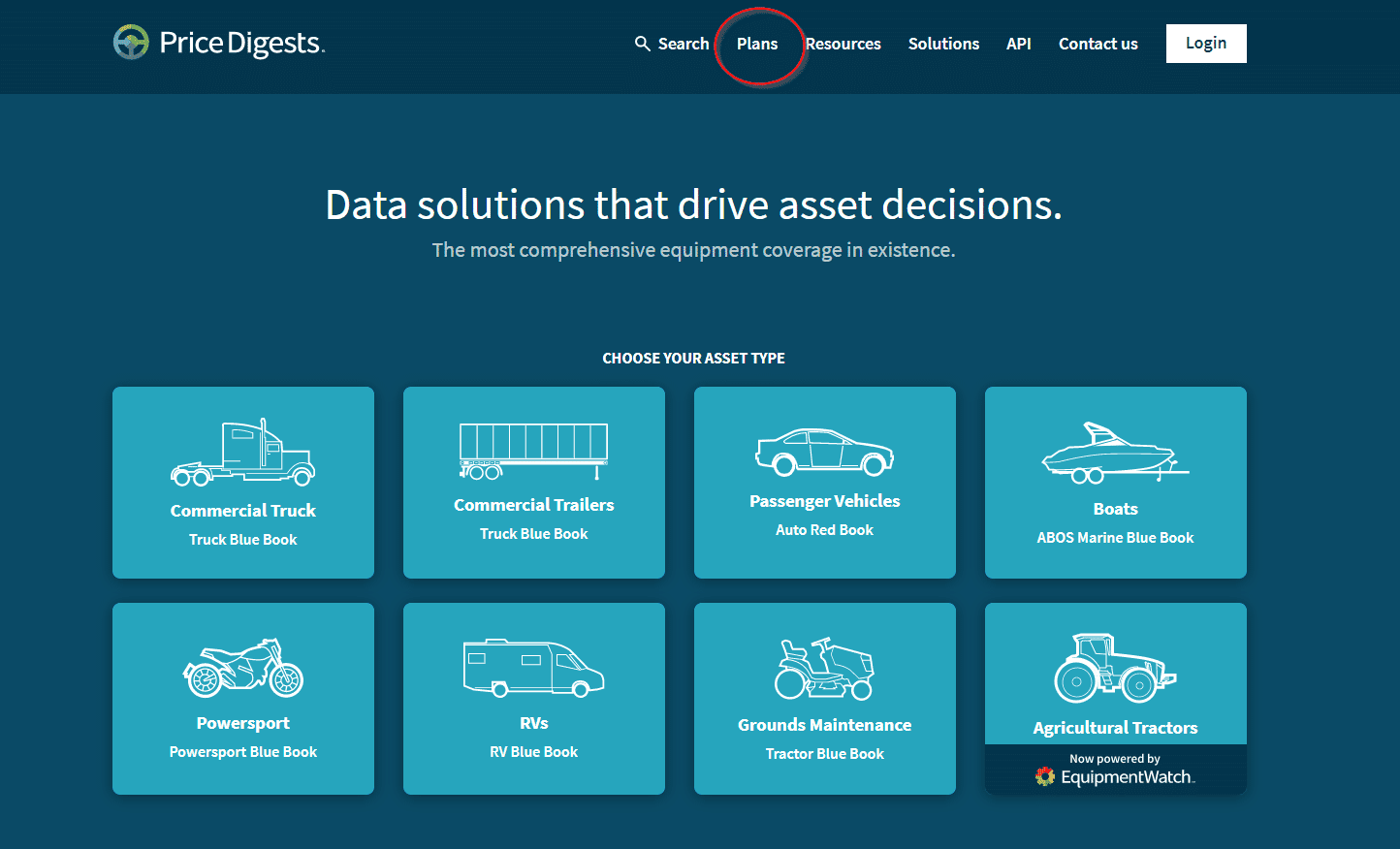
Price Digests offers both Combo Packages, which grant access to multiple types of assets and Individual Packages, which offer access to one type of equipment.
- Individual Package subscriptions are the most straightforward way to get access to a single asset type.
- Combo Packages are a cost-efficient way to subscribe to multiple asset types or even access all equipment segments.
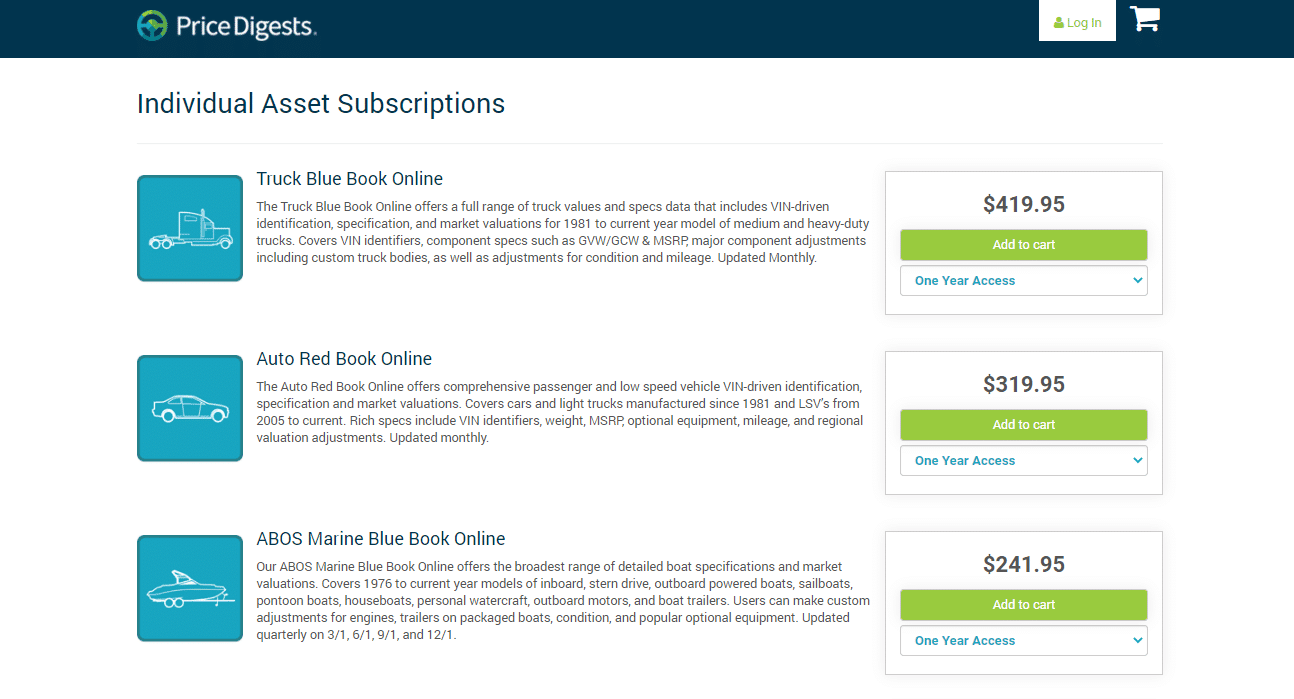

Price Digests also offers Single Vehicle Search credits, which give you access to view one valuation in our database within one of the asset types we offer. To purchase these, please navigate to the “Single Vehicle Search subscriptions.
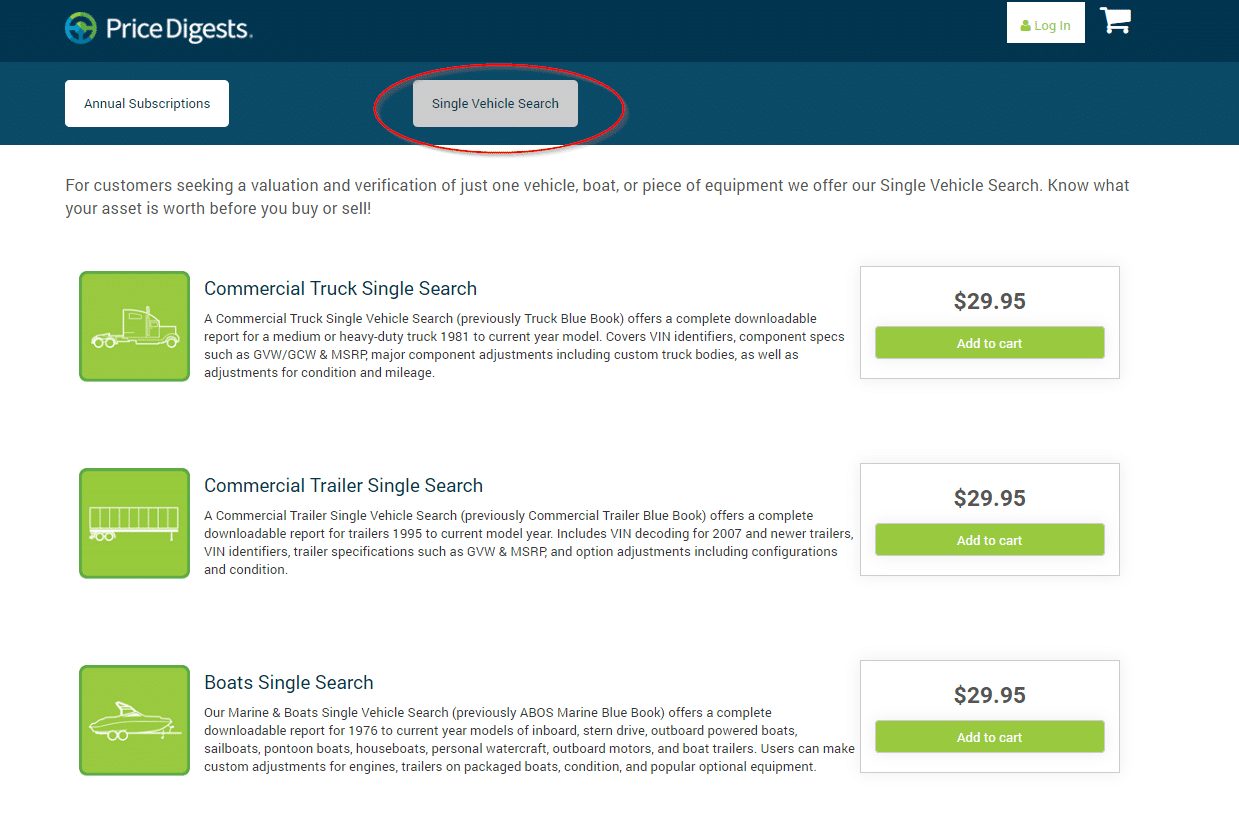
Additional enterprise solutions are available to meet any of your specific business needs. For details, contact: (888)-488-2062.
Step 1: Selecting Your Price Digests Purchase
Each purchase option includes a short description of the data accessible in that product as well as its cost. You also have the opportunity to make your subscription a one-time annual purchase by selecting “One Year Access” or a recurring annual purchase automatically charged to your credit card yearly by selecting “Annual Continuous Subscription”. To move forward with your subscription purchase, click the green “Add to Cart” button.
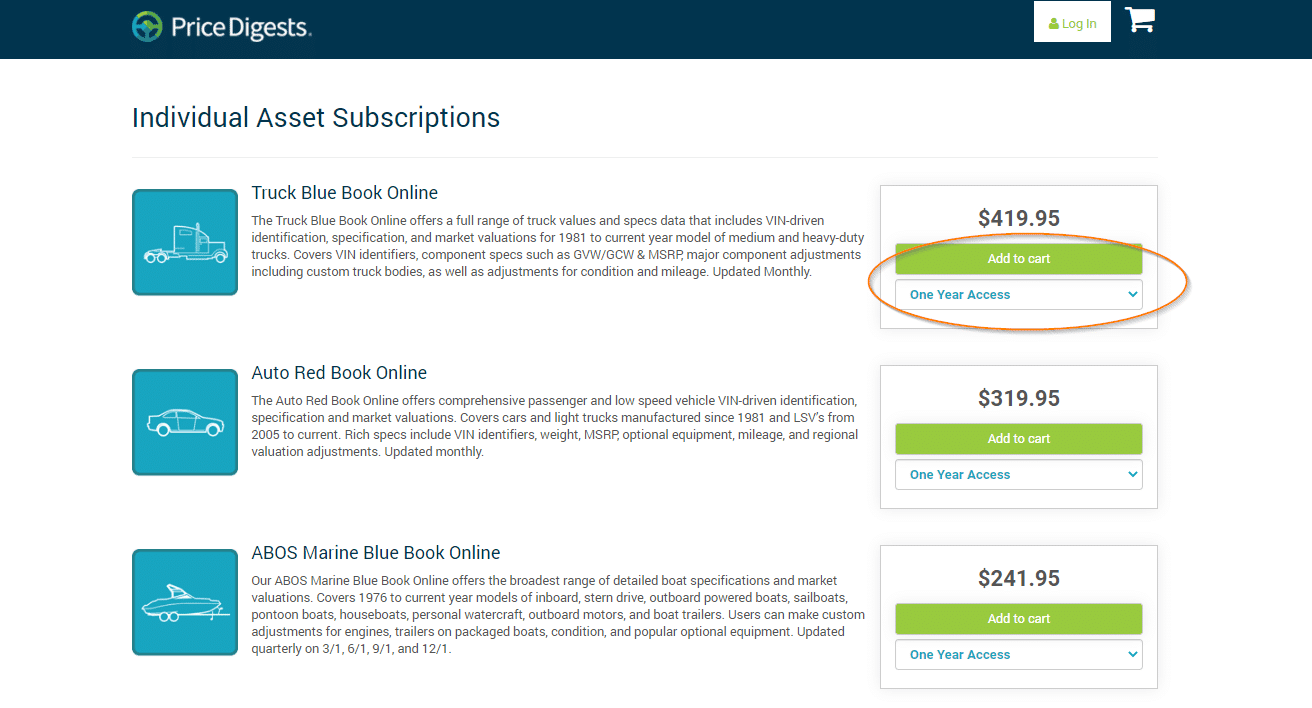
To view a long description in more detail of the database offerings, select the title of the package to read more.
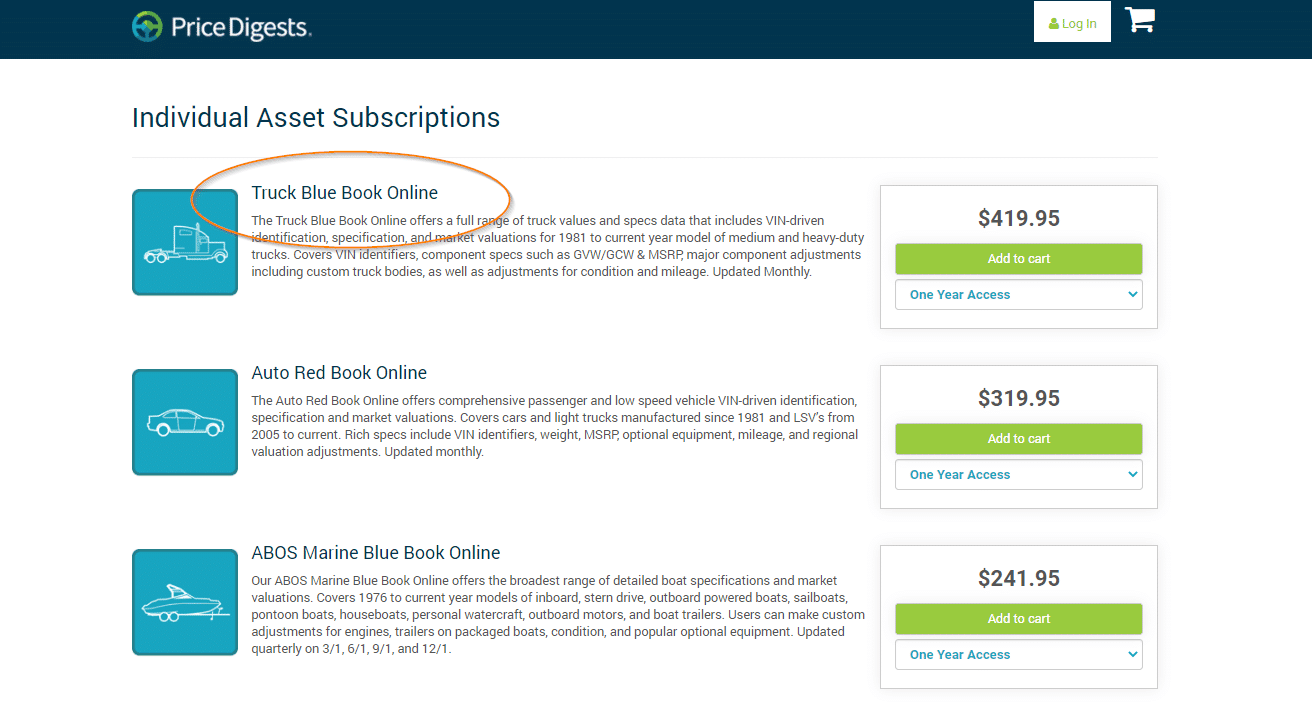
From this screen, to move forward with your subscription purchase, click the green “Add to Cart” button. You can also select the one-time billing or continuous billing using the drop-down below the green button. “One Year Access” will charge you now once to get a one-year subscription whereas “Annual Continuous Subscription” will charge your credit card automatically on a yearly basis every year until you cancel the subscription.
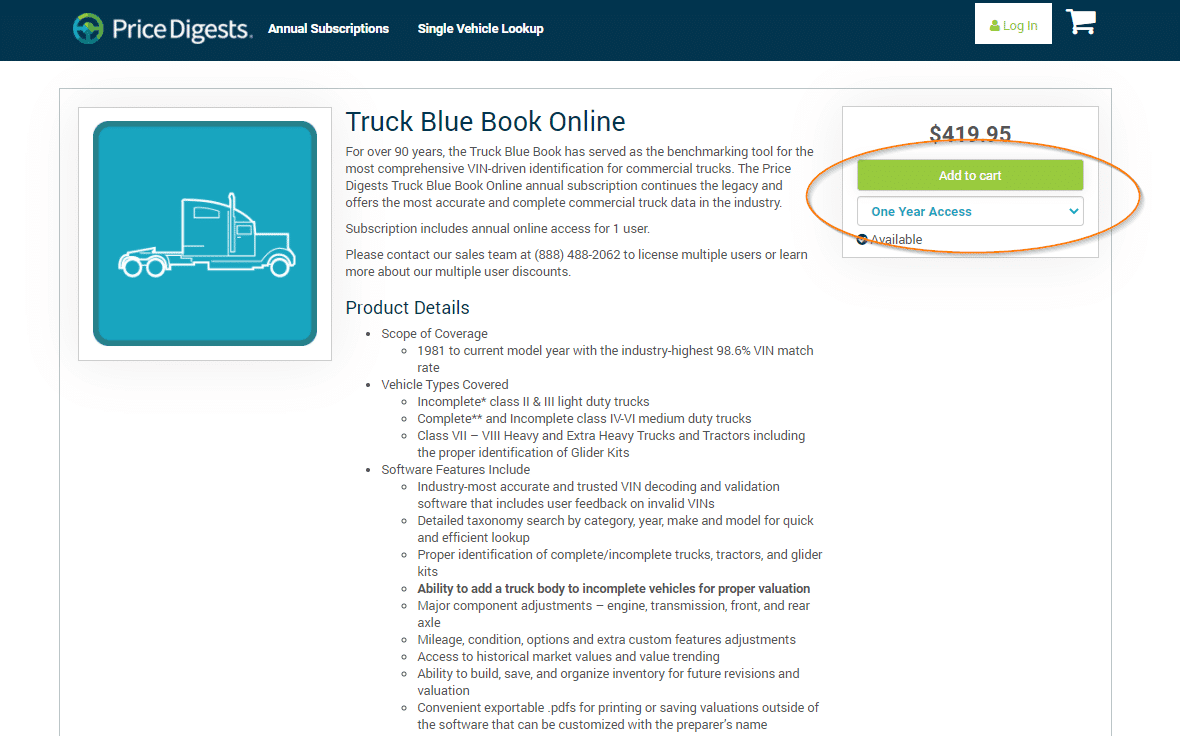
If you select “View Your Cart”, you will see the following screen:
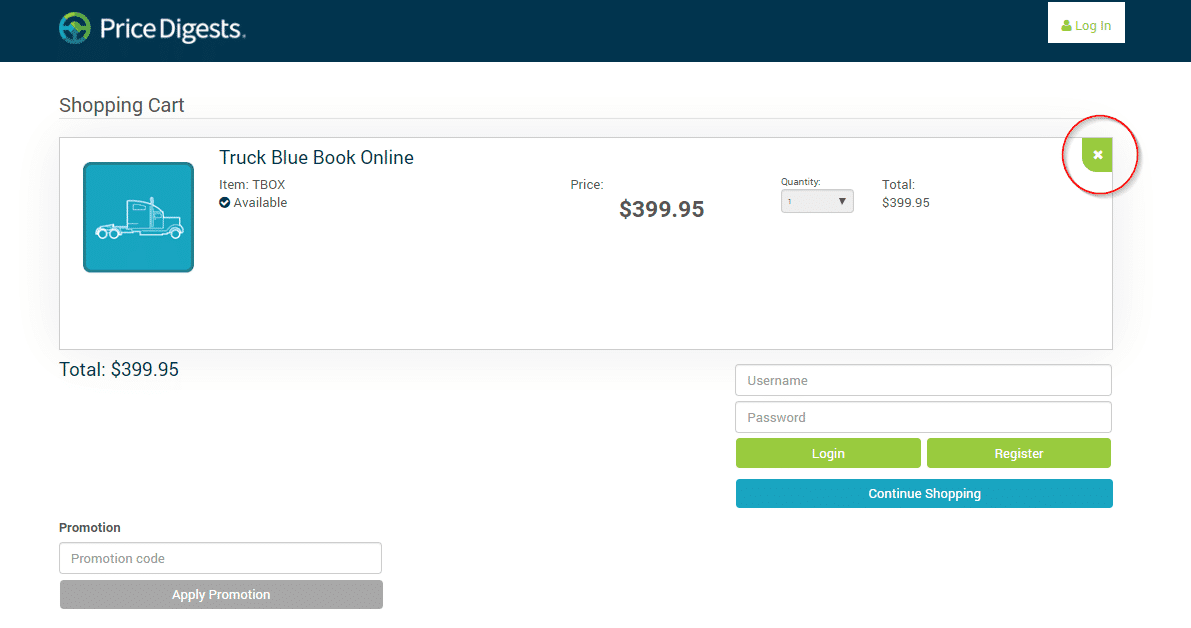
Here you can verify the purchases you’re about to make. You can remove any purchases with the green “x” in the top right of each subscription.
If you’re happy with what you’re about to purchase, you’ll need to link your purchase to your account either by logging in or registering a new account.
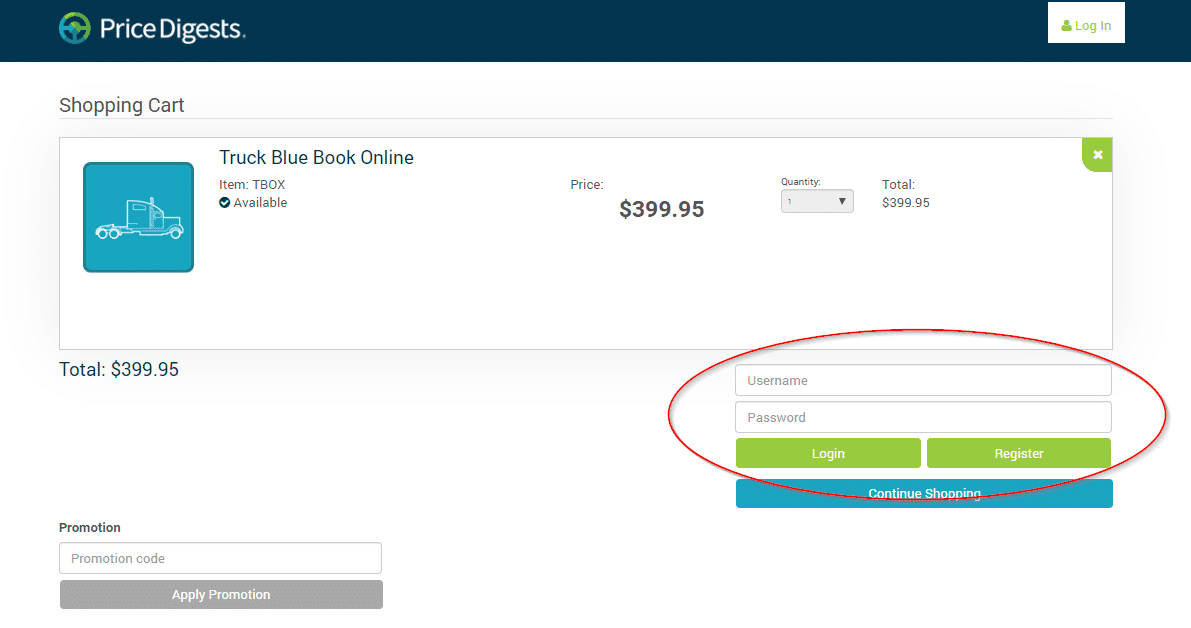
Step 2: Making Your Purchase – New User or Returning User
New Users
The first step to purchase a subscription is to set up your account. All fields with the red asterisk (*) are required to be completed to continue to the next screen. The email used in your account registration will become your username for your account. Additionally, please make a note of the password you enter as it will be the password used for your Price Digest subscription account.
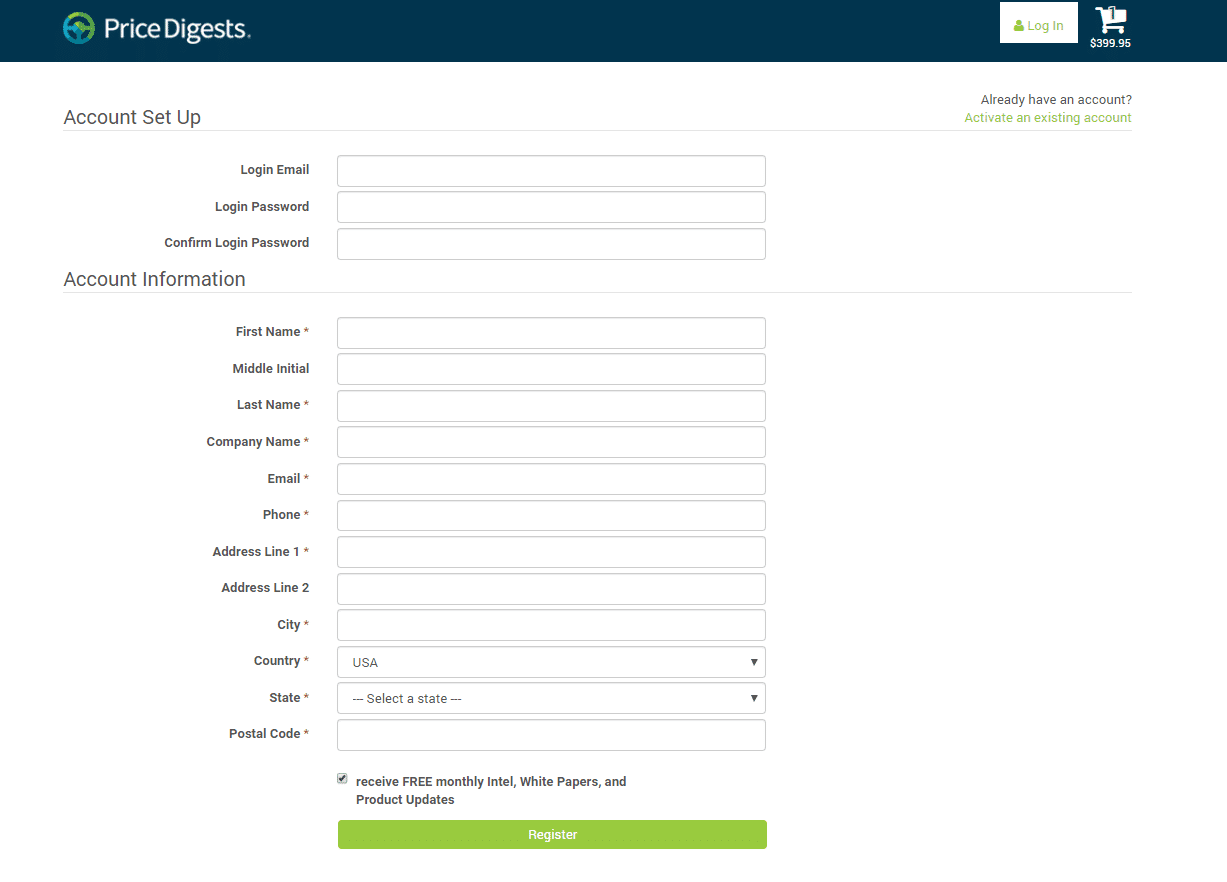
Price Digests publishes monthly industry intel and White Papers. This service is free to subscribers. We recommend you sign up to receive these monthly articles as we release new enhancements quarterly. Please check the box before continuing to the next page.
Click “Register” once you have confirmed your information is entered correctly.
Returning Users
The first step to purchase an additional item to your subscription is to sign into your account. Please provide your username and password. These will be the same as what you use on the Price Digests Web Application. Once this is complete, select the “Login Button”.
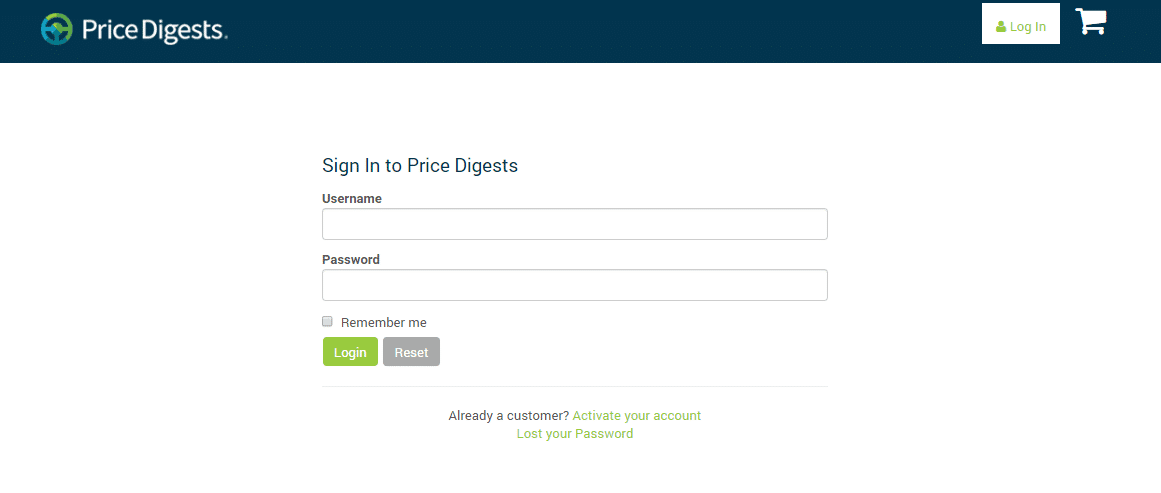
Step 3: Making Your Purchase – Check Out
Once you have linked the purchase you are about to make to an account, you will be directed to the Checkout page. Please confirm that your Billing Address is correct and that the order listed is what you intend to purchase. Once that is verified, please enter your credit card information. Please note that if you navigate away at this stage, anything entered in the payment section will not be saved and it will need to be re-entered. Price Digests currently accepts Visa, Mastercard, American Express, and Discover. All fields on this page are required to continue.
If you selected an “Annual Continuous Subscription”, you will see text on screen informing you when we will charge your credit card. Please ensure your email address is correct as this will be the primary method used to communicate upcoming charges to your credit card. Please note, all charges will appear on your statement as being charged from Informa, our parent company.
Once all Payment fields are properly filled out, please select the green “Place your order” button.
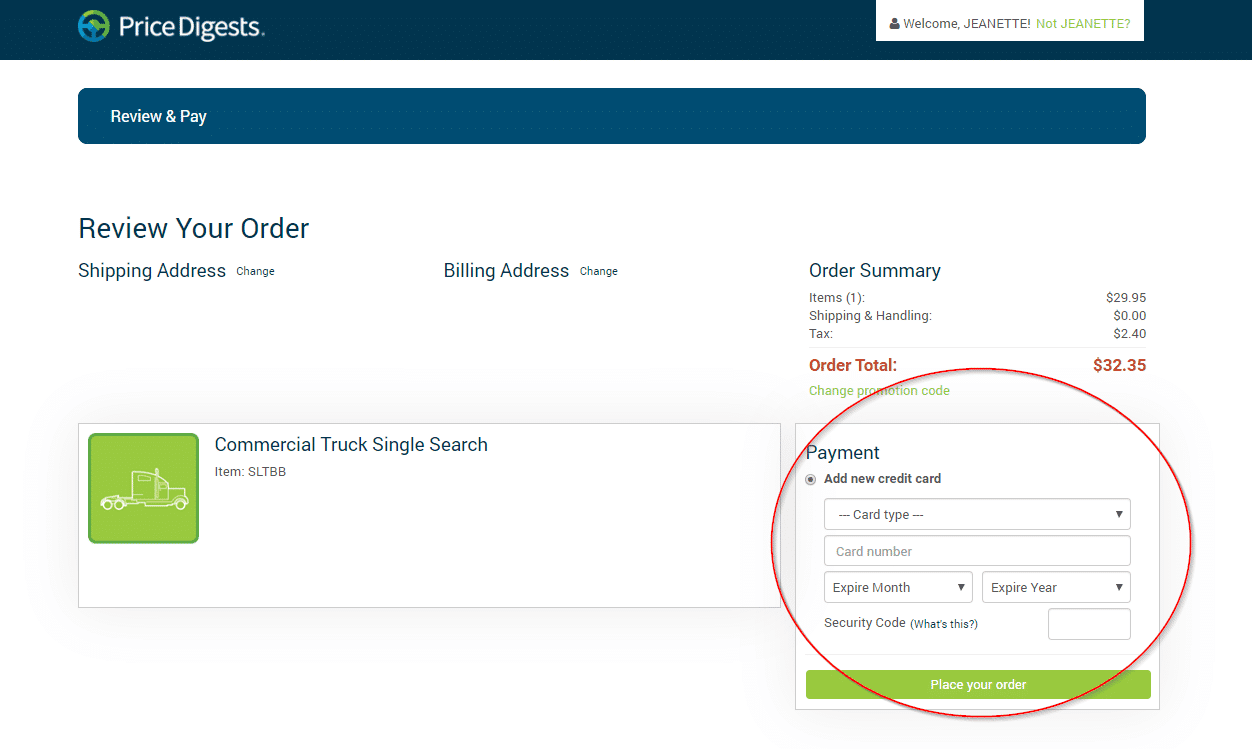
Step 4: Making Your Purchase – Purchase Complete
If your subscription is successful, you will arrive at the following screen. To print a receipt of your purchase, you can select the “Print Receipt” link in the top right region of the page. Please note that you will also receive an email confirmation of your purchase at the email address used as your login for Price Digests.
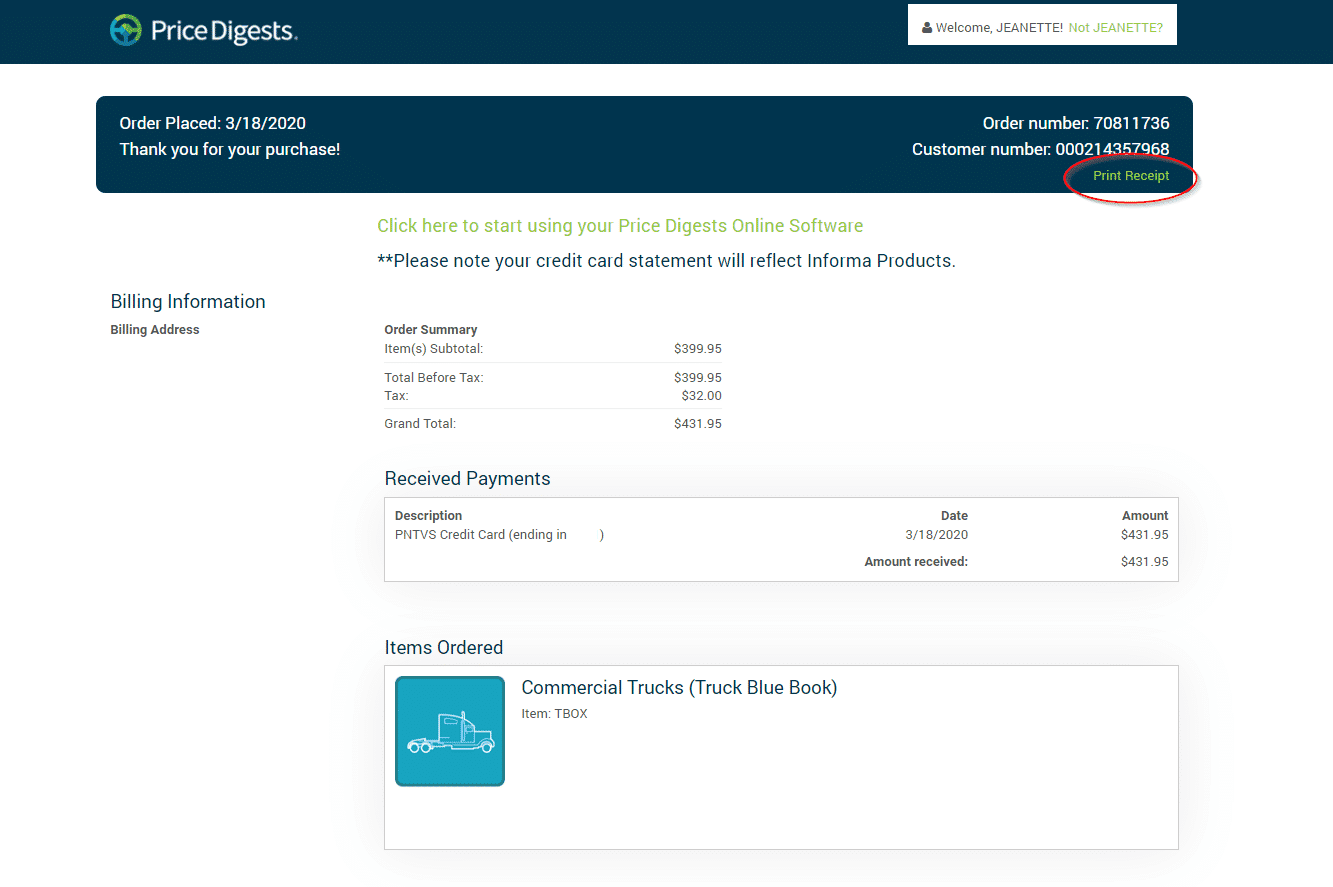
Step 5: Login to Price Digests
To begin using your subscription, simply select either the “Click here to start using your Price Digests Online Software” text, or select the logo in the top left of the screen.
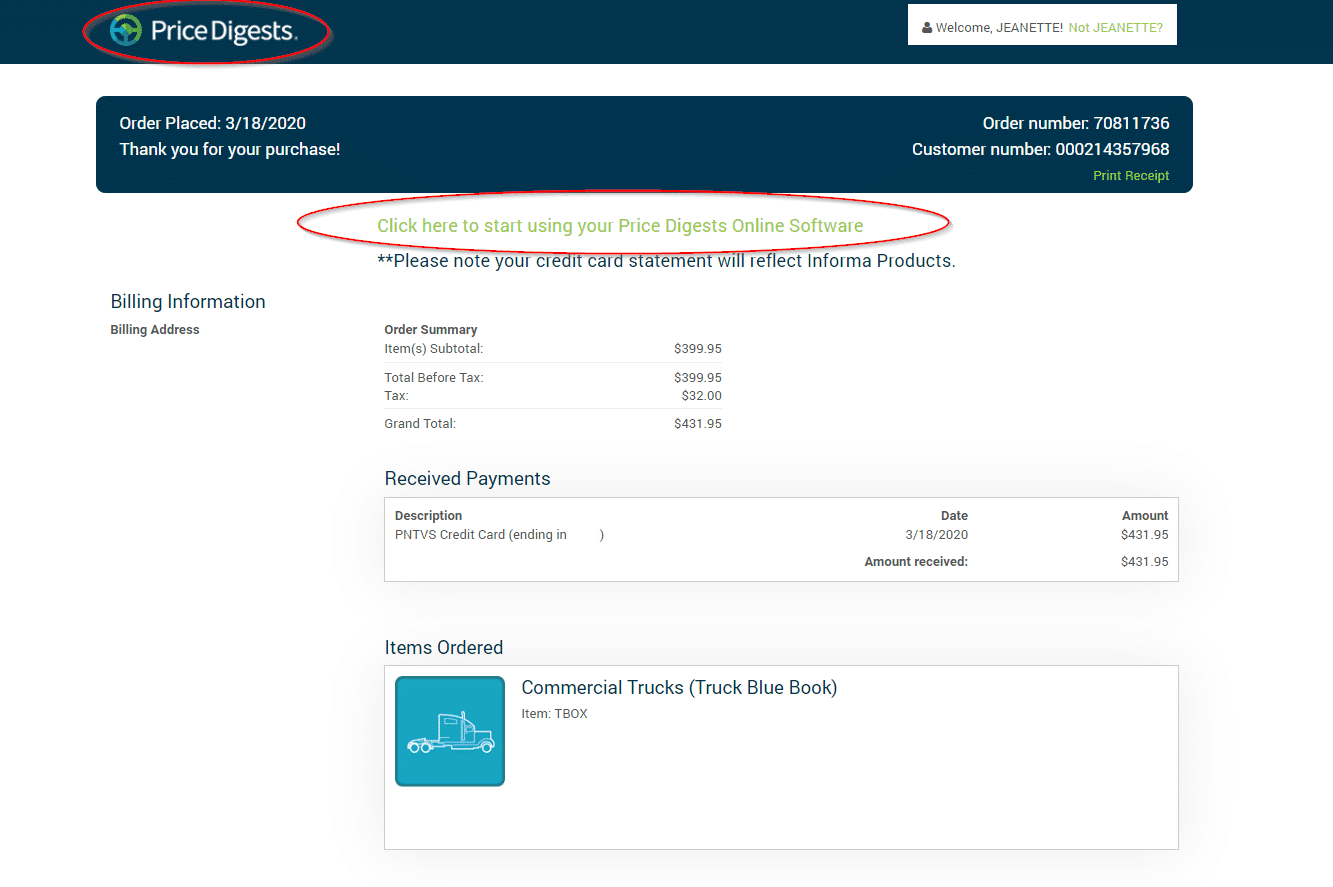
You’ll be navigated to the following login page of Price Digests Online Software. You’ll be able to use the same username and password used when linking your purchase to an account.
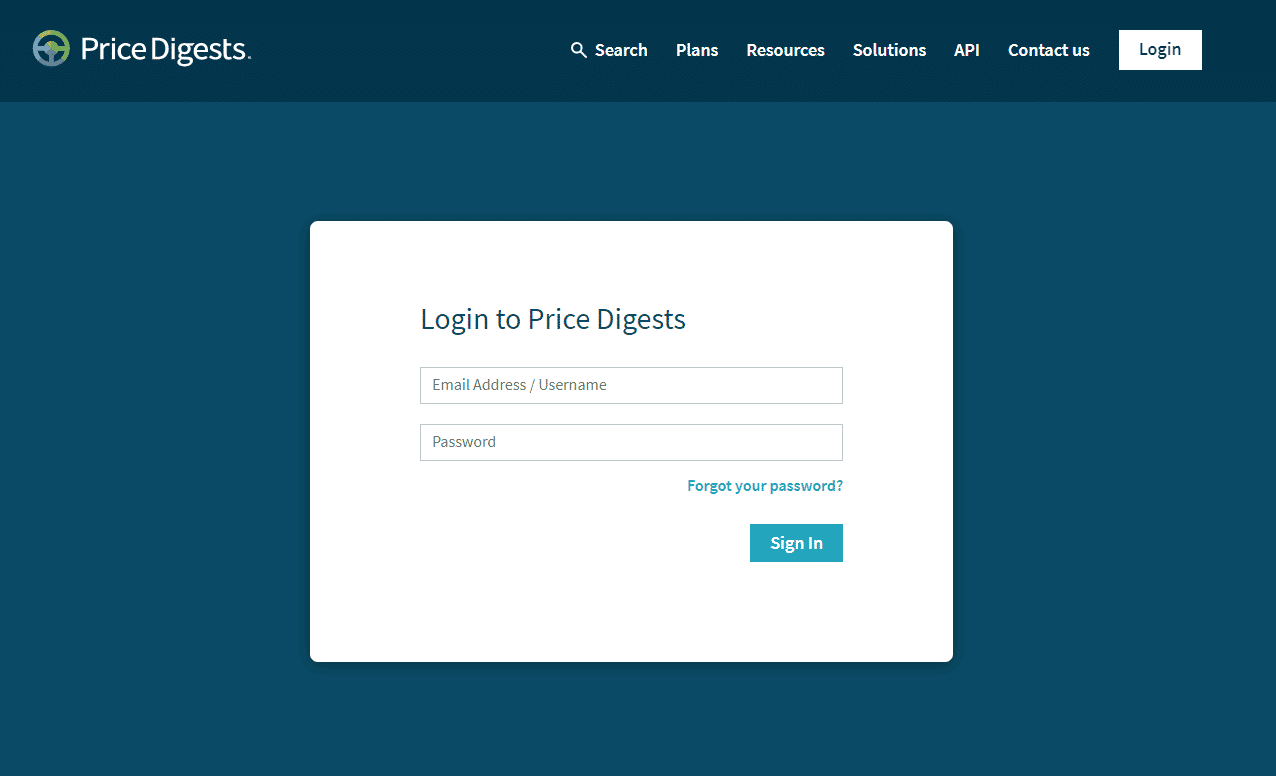
Purchasing a Single Vehicle Search
Customers who are looking up the values and specs for only one asset may purchase a single vehicle search. You can purchase a single vehicle search from the plans page by selecting “Single Vehicle Search” in the header and follow similar steps to the annual subscriptions instructions offered above.

Single Vehicle Searches are also offered at the paywall page. The following example will show how to purchase a Single Vehicle Search from the paywall page.
Step 1 - Select the Asset Type
First, click on the type of the asset you would like to look up. Next, enter that asset’s Make, Model and Year.
In this example, we will look for a 2019 Freightliner Cascadia.
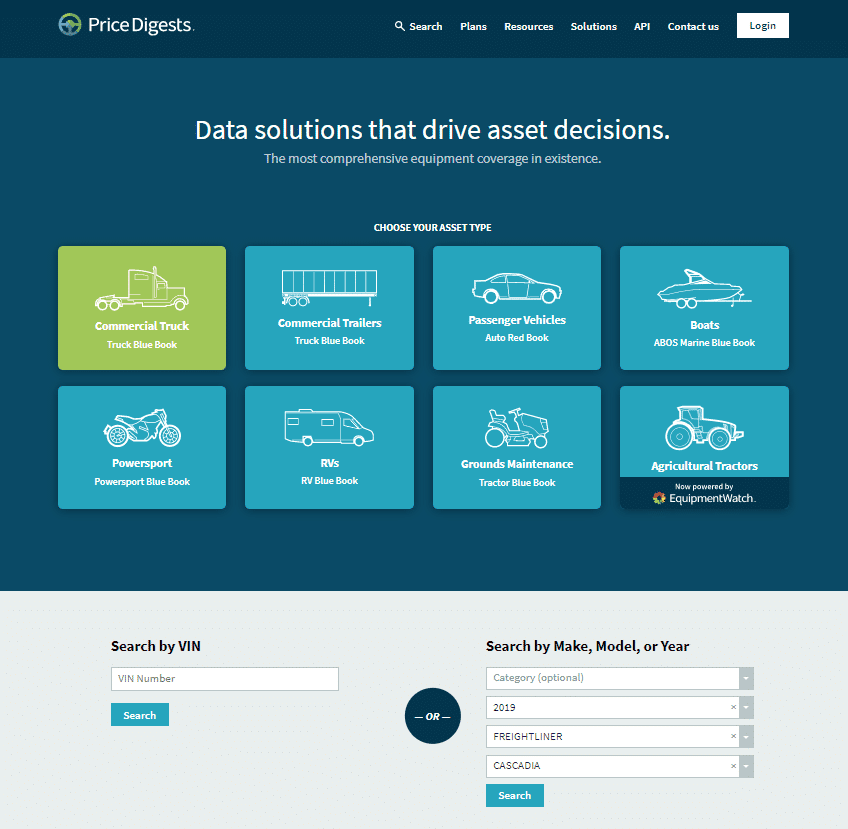
Step 2 - Select the Asset
Reviewing the search results, confirm that the Make, Model, and Year is correct and select the search result that matches your criteria.
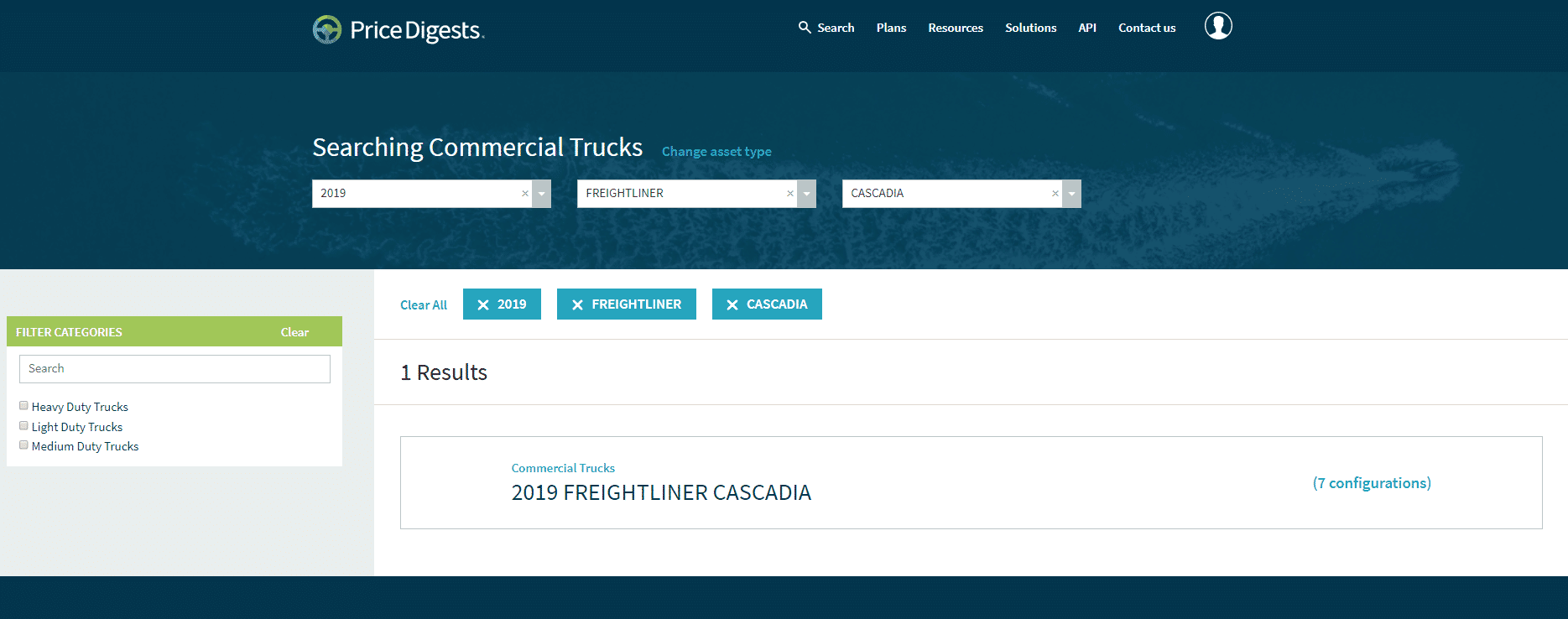 Step 3 - Choose Single Look-up or Annual Subscription
Step 3 - Choose Single Look-up or Annual Subscription
Before you’re able to go any further, there will be a prompt to become a subscriber or purchase the Single Search Credit. If at this point it seems like an annual subscription is the better option for your business needs, please select subscriber. Otherwise, choose the button to purchase a Single Vehicle Search.
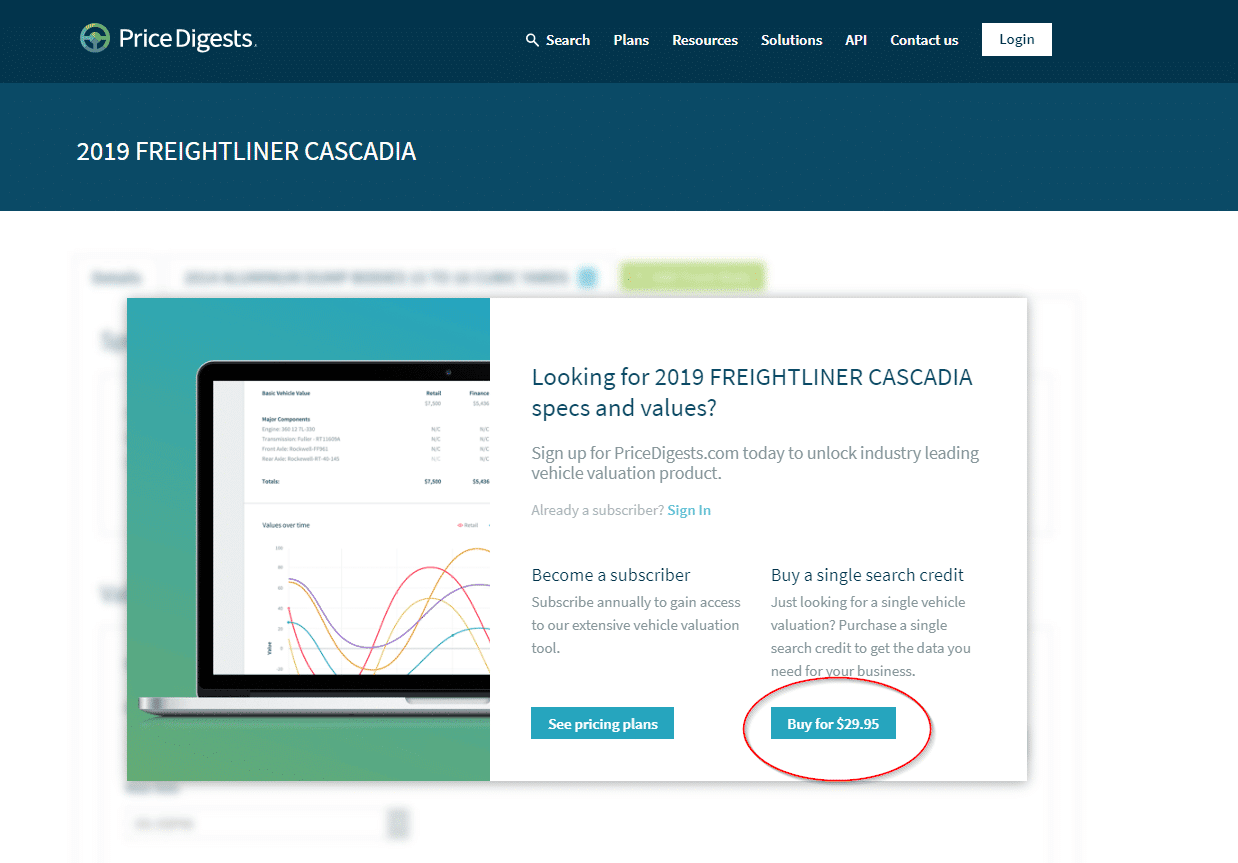
Step 4 – Review The Product
Confirm what will be received in the Single Vehicle Search Credit. You’ll get the same access and data as a subscription, but only for one vehicle. Please select Add to Cart to proceed.
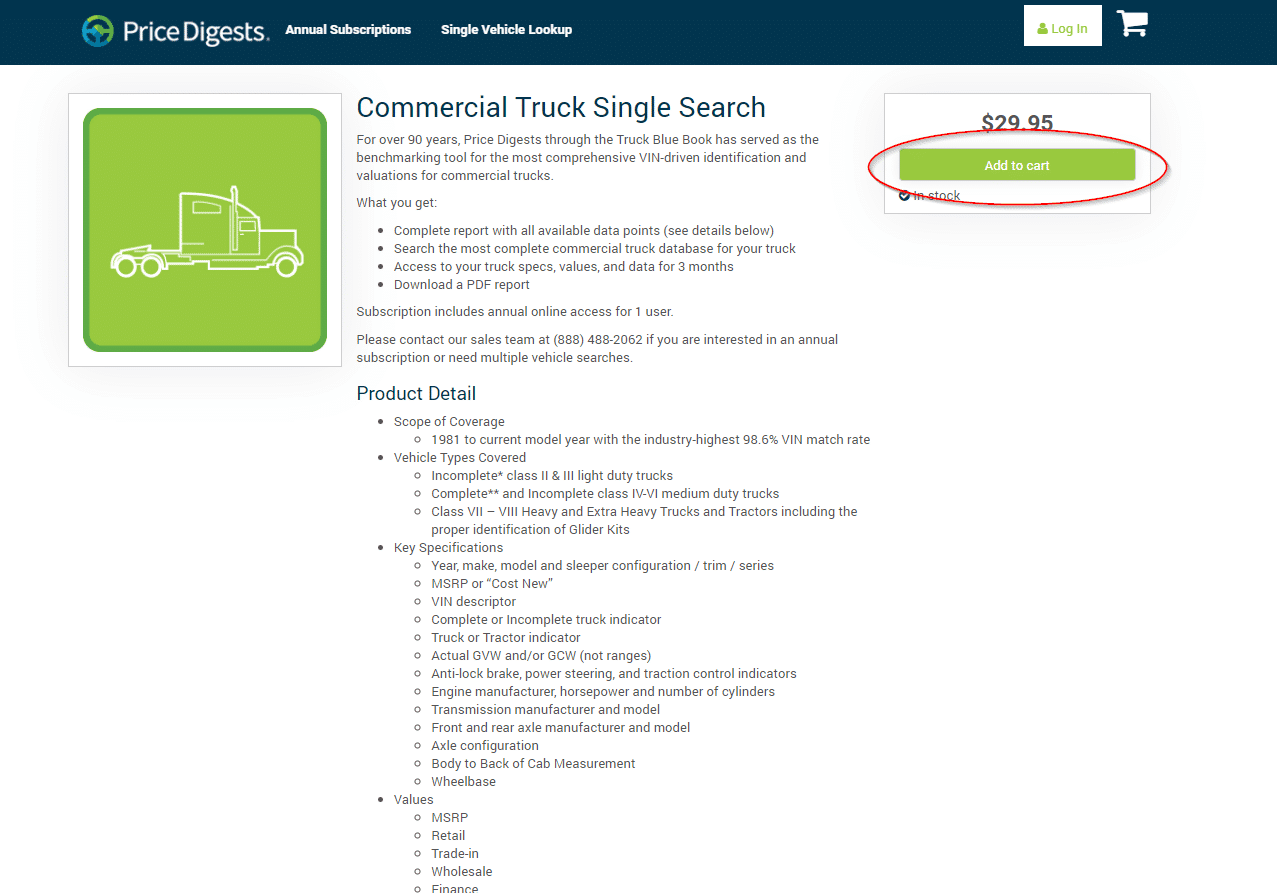
Selecting this button will add the Single Vehicle Search credit to your cart. Select the “View Your Cart” to review your order:
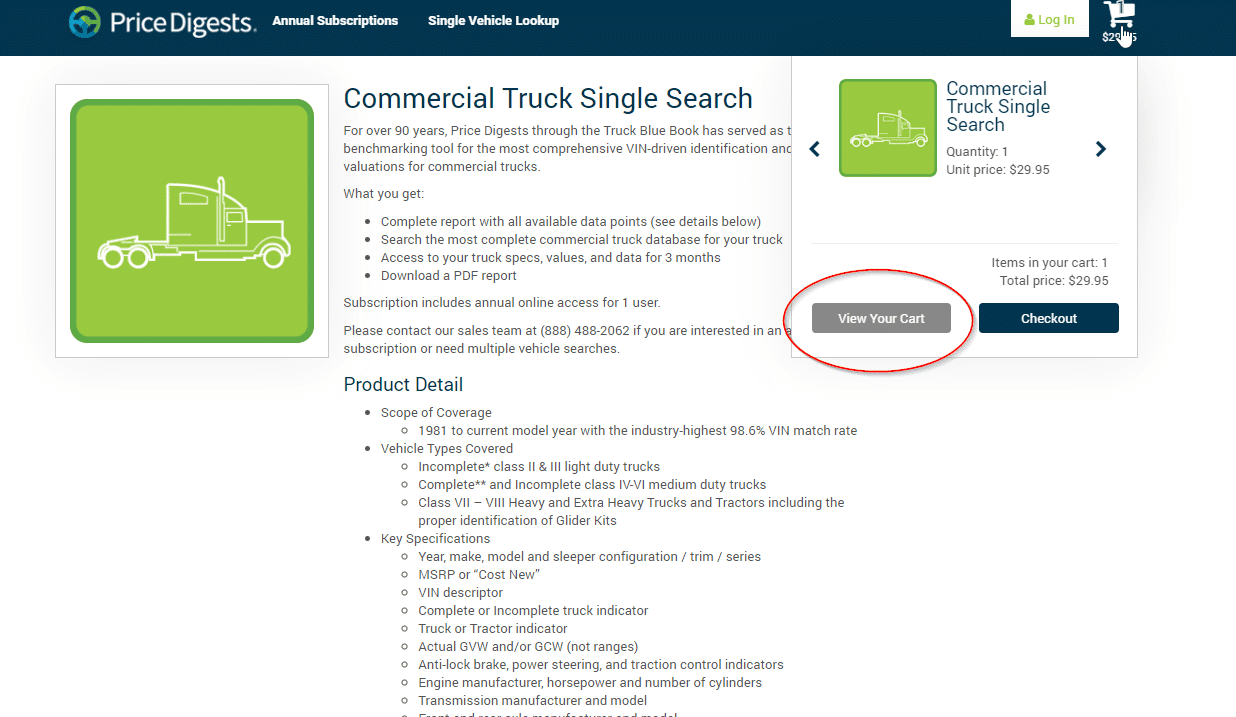
Step 5 – Review Your Cart
Here you can verify the purchases you’re about to make. You can remove any purchases with the green “x” in the top right of each subscription.
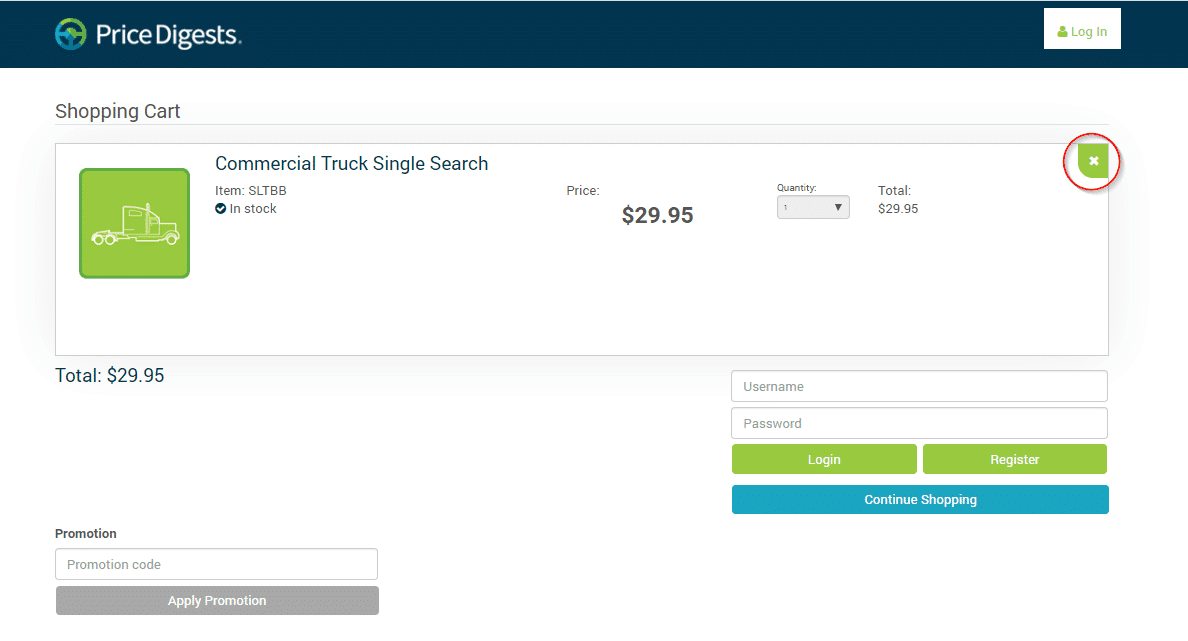
If you’re happy with what you’re about to purchase, you’ll need to link your purchase to your account either by logging in or registering a new account.
New Users
The first step to purchase a subscription is to set up your account. All fields with the red asterisk (*) are required to be completed to continue to the next screen. The email used in your account registration will become your username for your account. Additionally, please make a note of the password you enter as it will be the password used for your Price Digest subscription account.
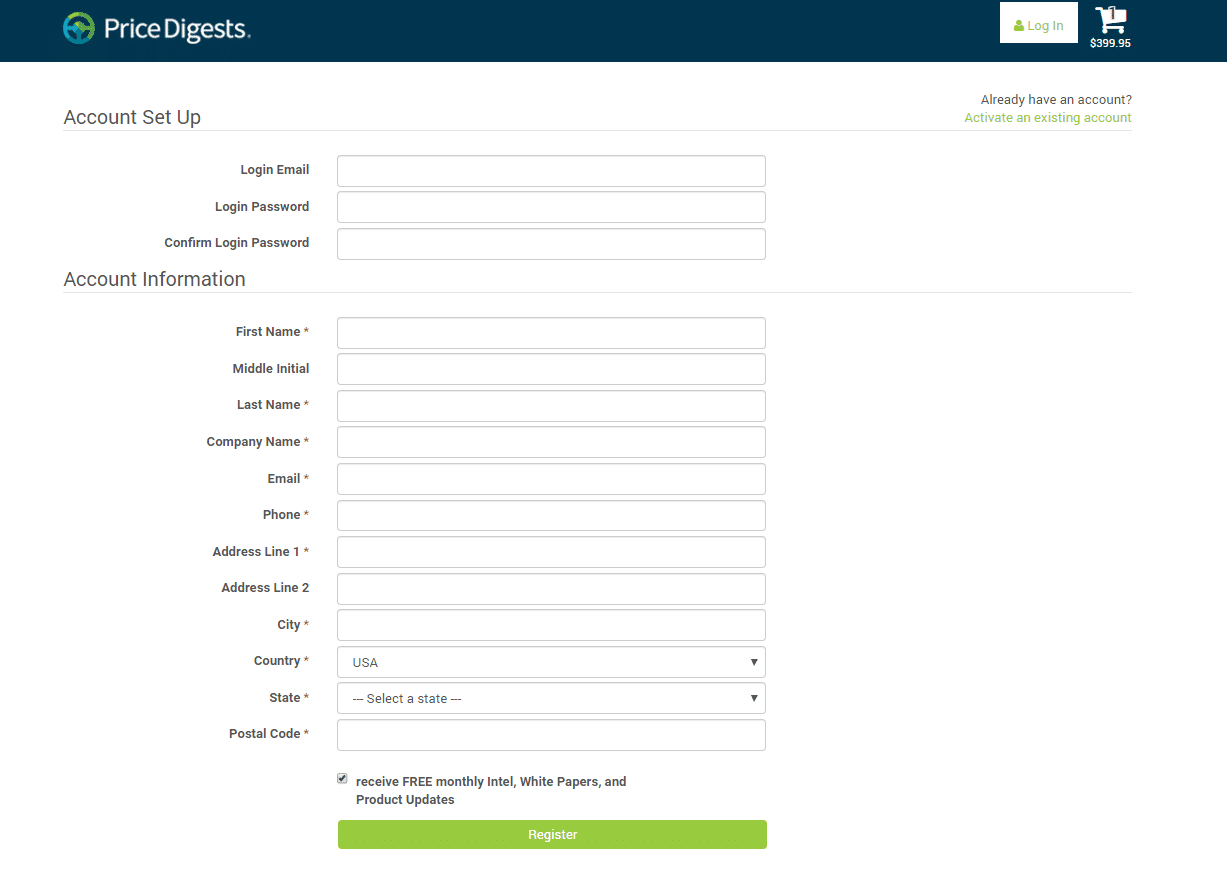
Price Digests publishes monthly industry intel and White Papers. This service is free to subscribers. We recommend you sign up to receive these monthly articles as we release new enhancements quarterly. Please check the box before continuing to the next page.
Click “Register” once you have confirmed your information is entered correctly.
Returning Users
The first step to purchase an additional item to your subscription is to sign into your account. Please provide your username and password. These will be the same as what you use on the Price Digests Web Application (app.pricedigests.com). Once this is complete, select the “Login Button”.
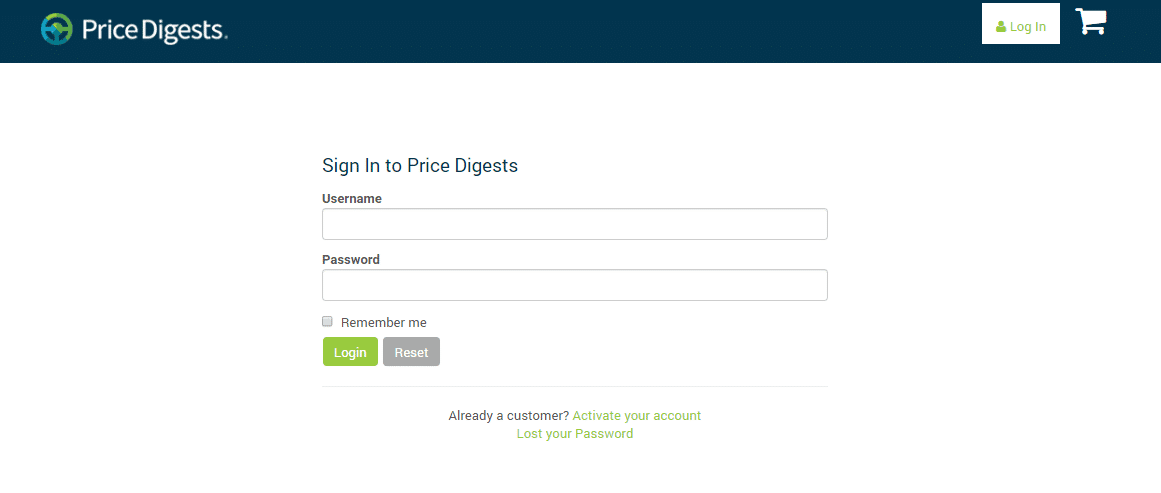
Step 6 - Enter Payment Information & Place Order
Once you have linked the purchase you are about to make to an account, you will be directed to the Checkout page. Please confirm that your Billing Address is correct and that the order listed is what you intend to purchase. Once that is verified, please enter your credit card information. Please note that if you navigate away at this stage, anything entered in the payment section will not be saved and it will need to be re-entered. Price Digests currently accepts Visa, Mastercard, American Express, and Discover. All fields on this page are required to continue.
Once all Payment fields are properly filled out, please select the green “Place your order” button.
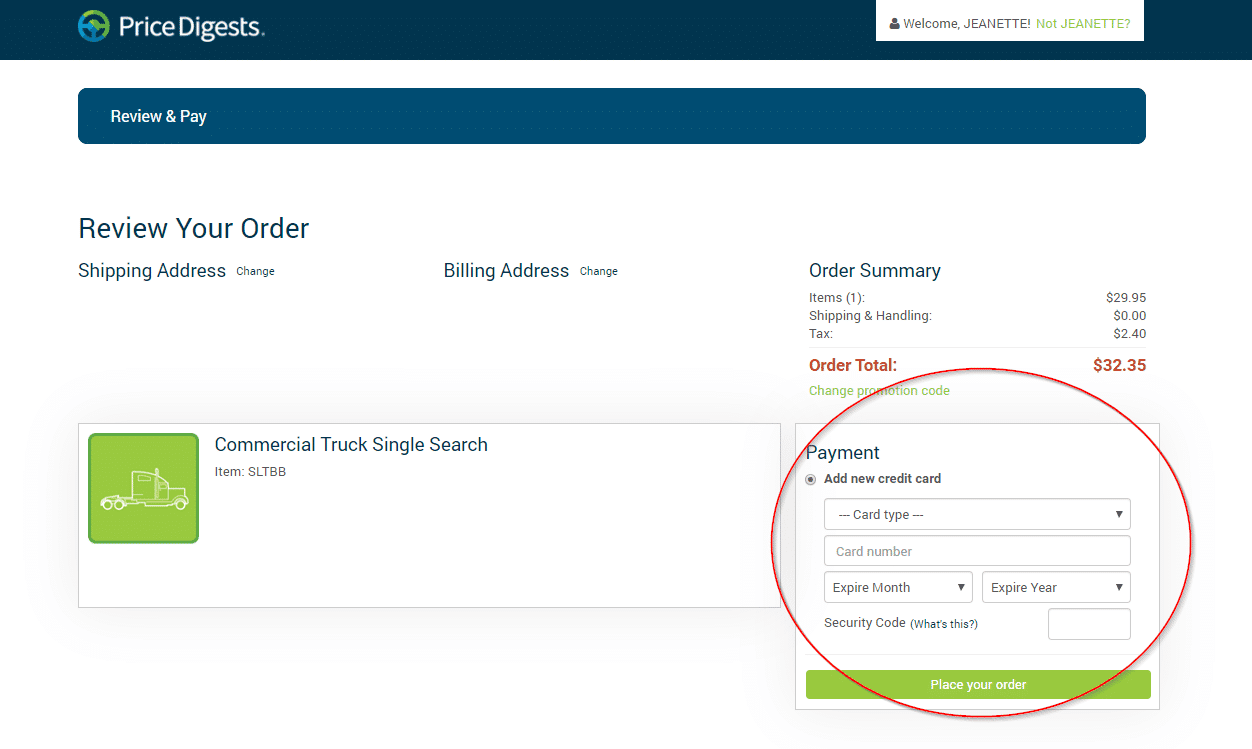
Step 7 - Purchase Complete
If your subscription is successful, you will arrive at the following screen. To print a receipt of your purchase, you can select the “Print Receipt” link in the top right region of the page. Please note that you will also receive an email confirmation of your purchase at the email address used as your login for Price Digests.
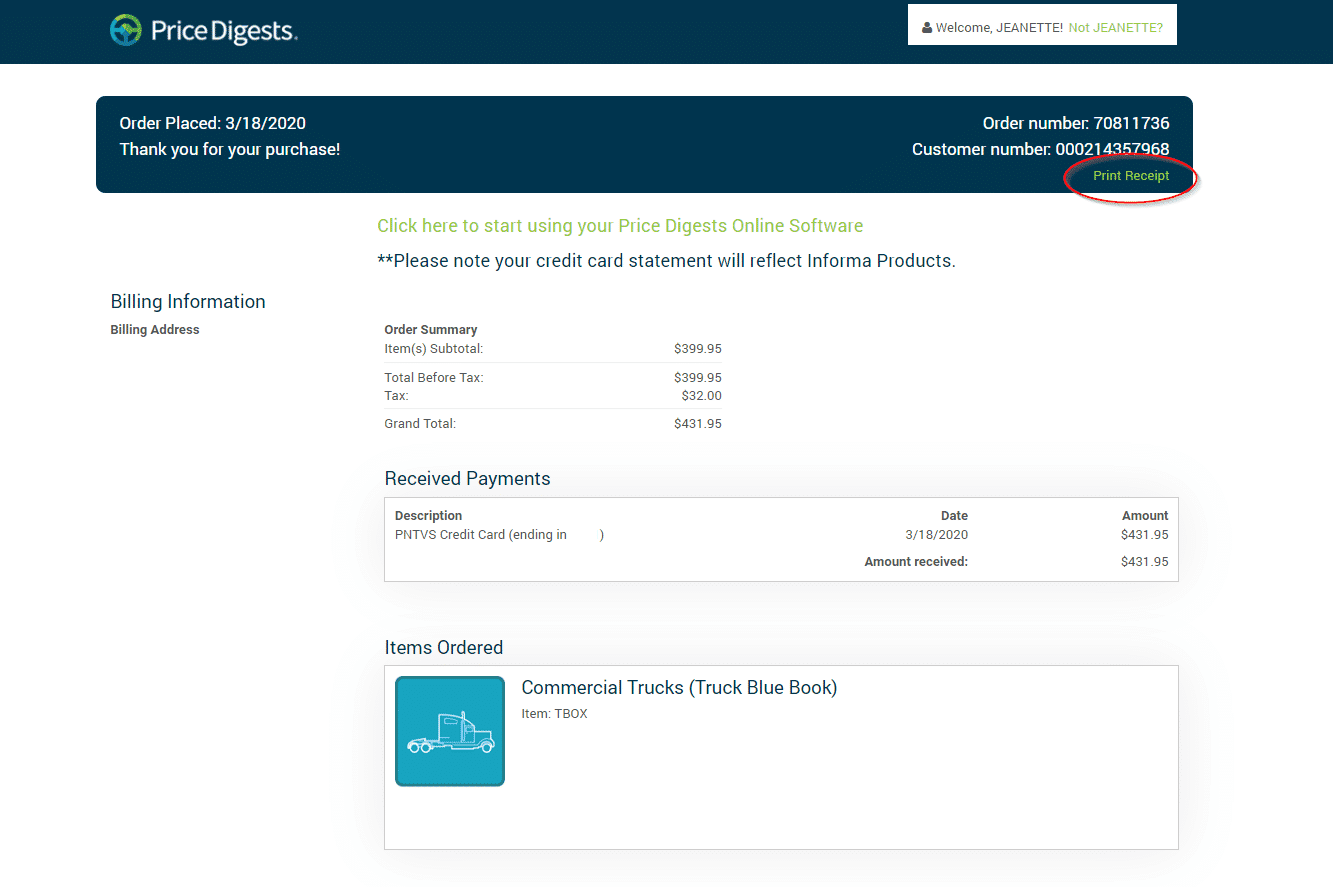
Step 8 - Login to Price Digests
To begin using your subscription, simply select either the “Click here to start using your Price Digests Online Software” text, or select the logo in the top left of the screen.
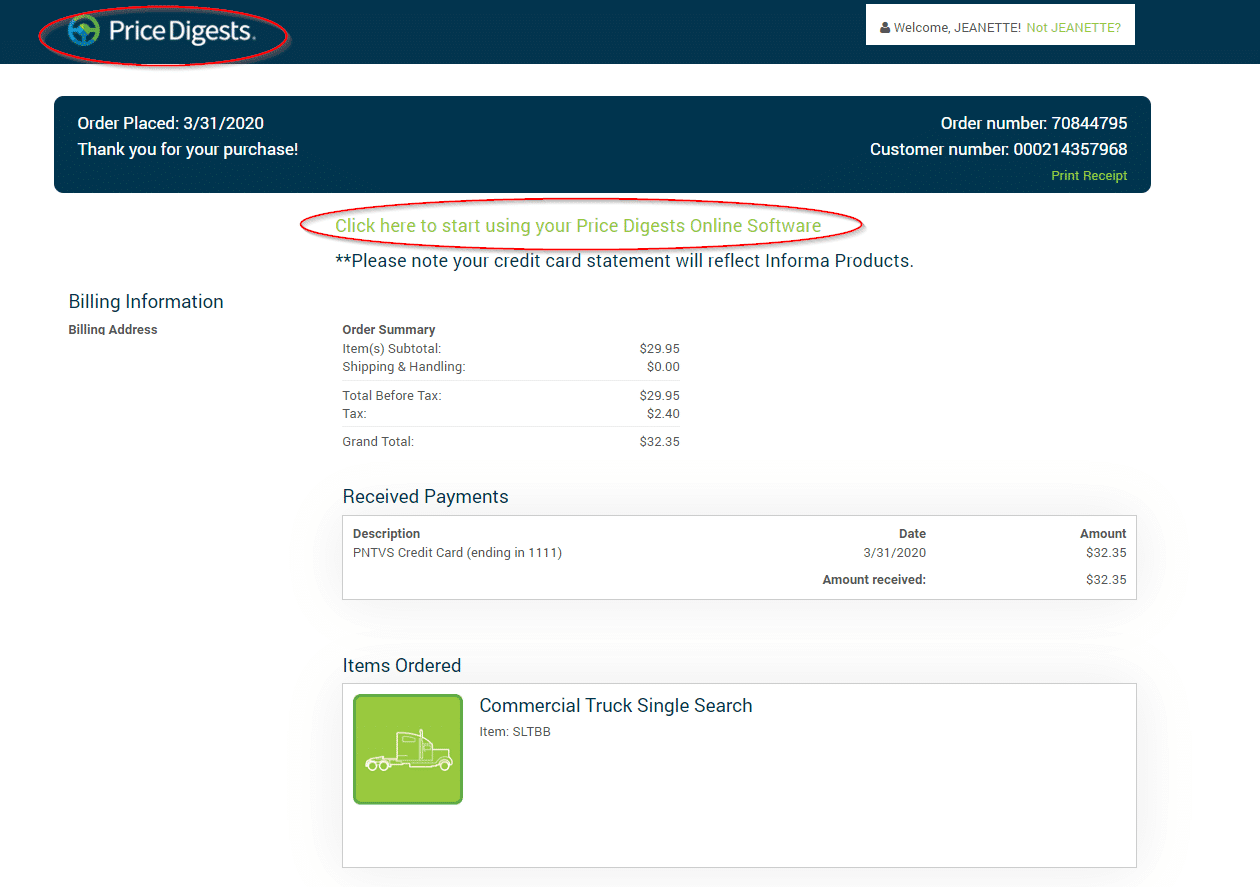
You’ll be navigated to the following login page of Price Digests Online Software. You’ll be able to use the same username and password used when linking your purchase to an account.
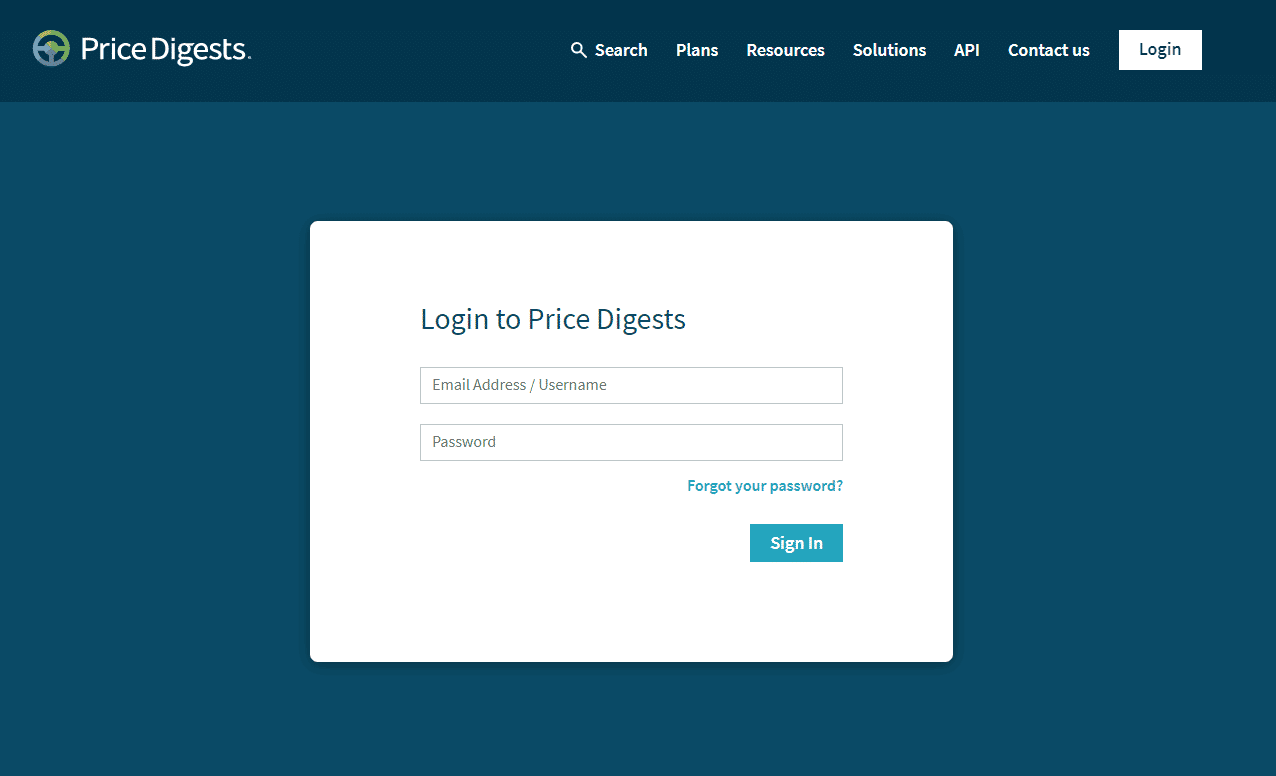
Step 9 - Applying your credit
When you login to Price Digests, you will now see a credit available in the asset type you purchased. If you purchase multiple, you’ll see those too.
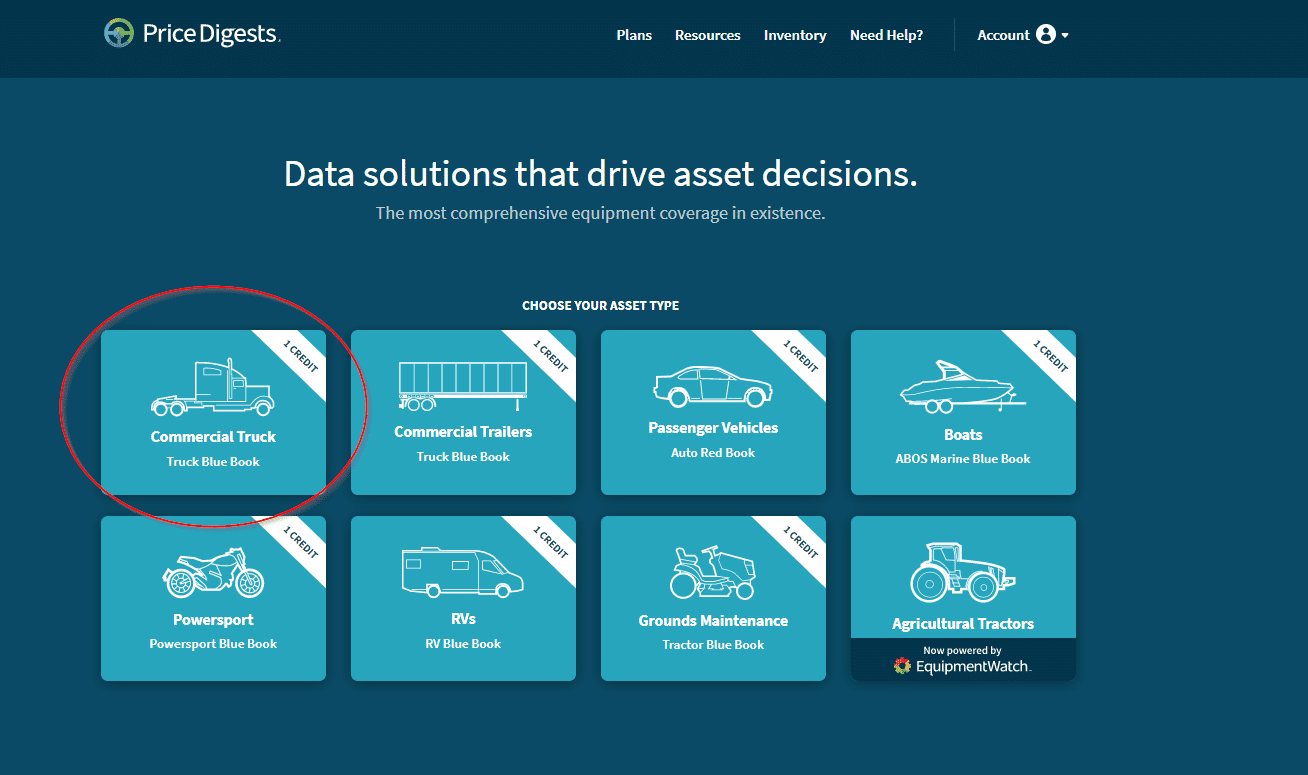 To apply the credit search your vehicle again unto you get to the paywall page. At this point, you’ll see the paywall page has changed. It now asks you if you would like to apply your credit to that vehicle. Please ensure you’re applying the credit to the proper vehicle – a new credit will not be issued for mistakes without a purchase of a new credit.
To apply the credit search your vehicle again unto you get to the paywall page. At this point, you’ll see the paywall page has changed. It now asks you if you would like to apply your credit to that vehicle. Please ensure you’re applying the credit to the proper vehicle – a new credit will not be issued for mistakes without a purchase of a new credit.
Select the button and you will be directed to your valuation.
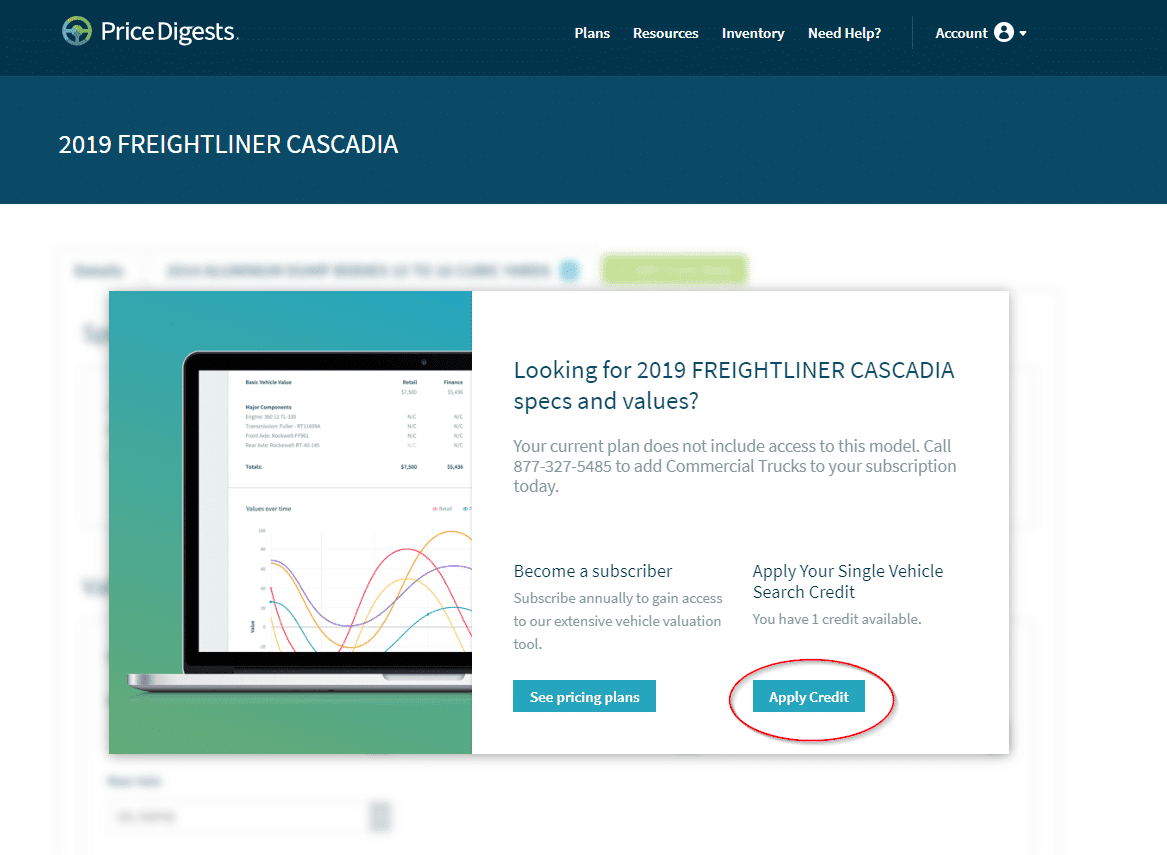
Renewing a Subscription (Single User)
Price Digests enabled the ability for Single Users to renew their subscription on their own in November of 2020. A Single User is defined as any account that has one user; for instance a local dealership that has one person with their own username and password. A Multiple User Account is defined as any account that has more than one user; for instance an office of 10 people were each person had their own user name and password. Single Users and Multi Users will see different messaging when it’s time to renew because of the complexity in renewing these two different accounts. For now, we will walk through the renewal process for a Single User.
When your subscription is 60 days from expiration, banners will begin appearing on the Price Digests Website:
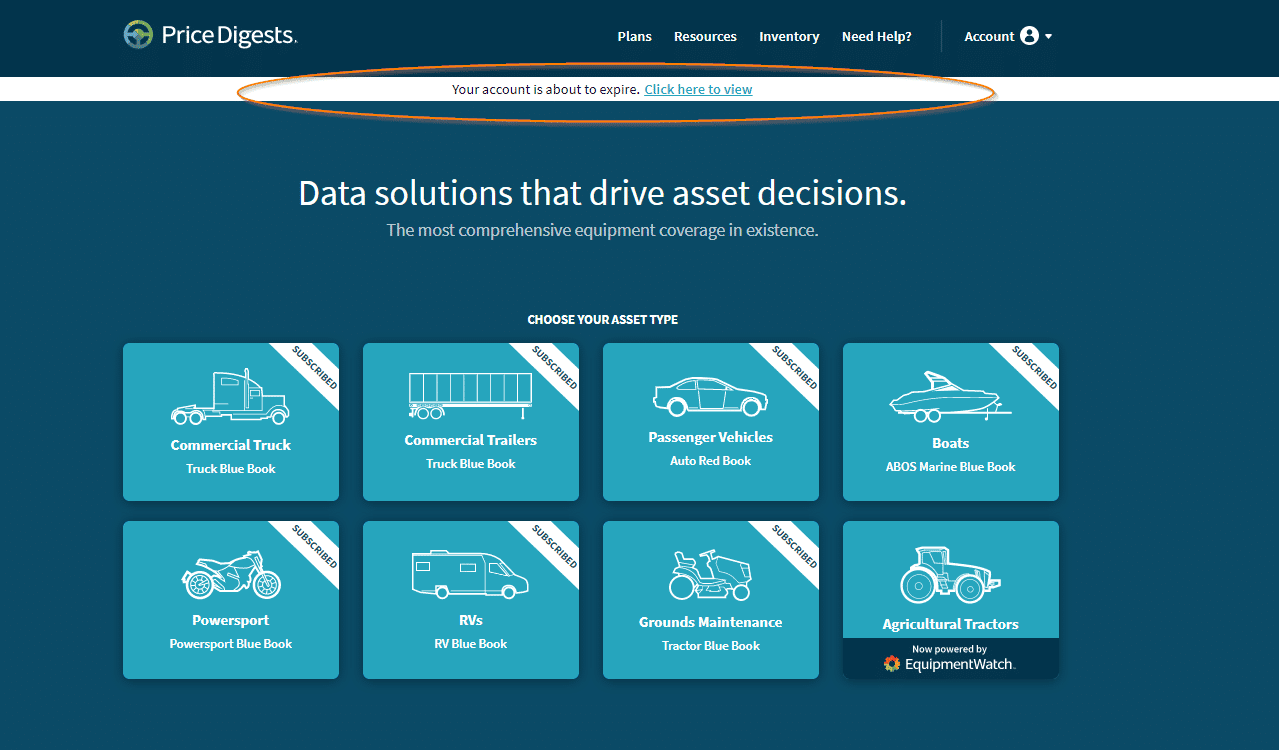
This banner will follow along throughout the website experience until dismissed by clicking the grey “X” on the far right. Once dismissed, the message will not show again for 5 business days.
If the “Click here to view” is selected on the banner message, the website will direct you to the Account Settings:
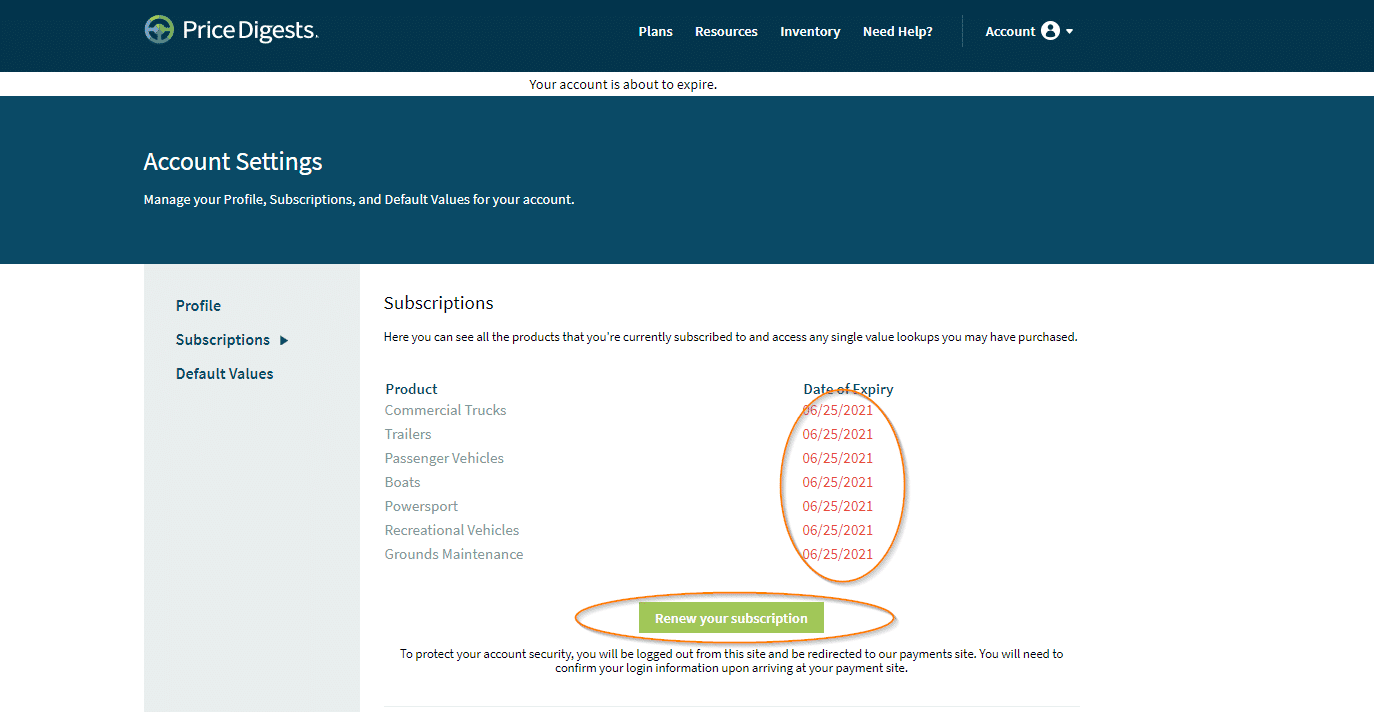
Here you will be able to see the expiration date of your subscription in red. There is also a green “Renew Your Subscription” button. When you click on this button, you send it to our secure payments site which you will need to re-enter your username and password in order to continue.
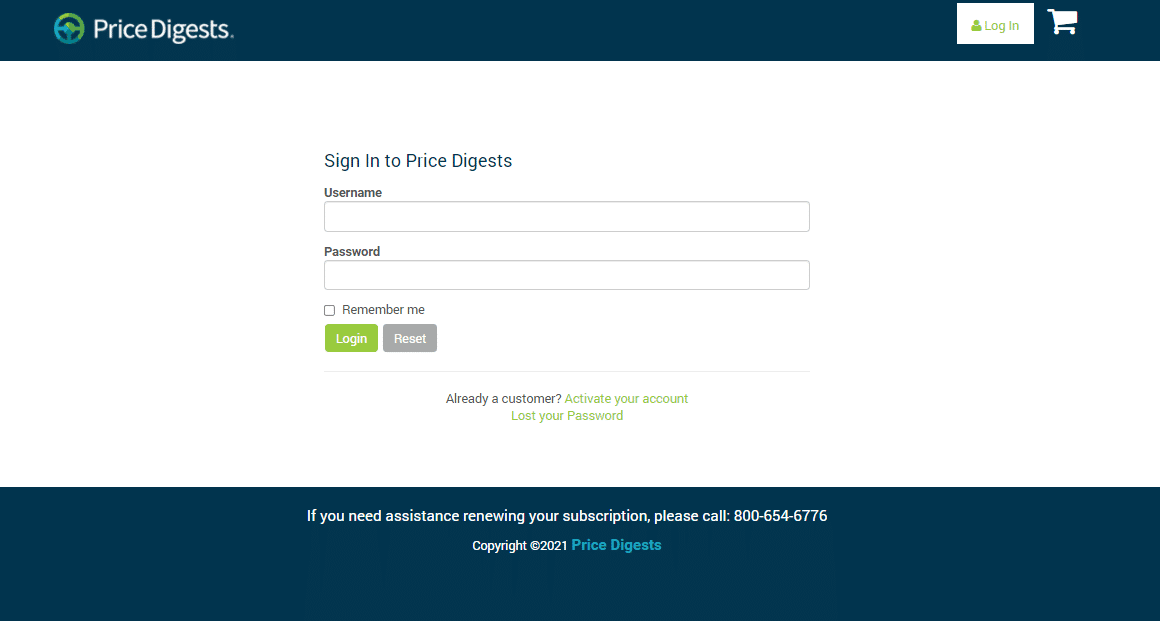
Once you have successfully entered your username and password, you will be directed to the renewal summary page:
On this page, you’ll have a chance to review the items that are up for renewal. Each bundle of renewable subscriptions will be listed together under “Renewable Subscriptions” and then a number. Please review each bundle separately.
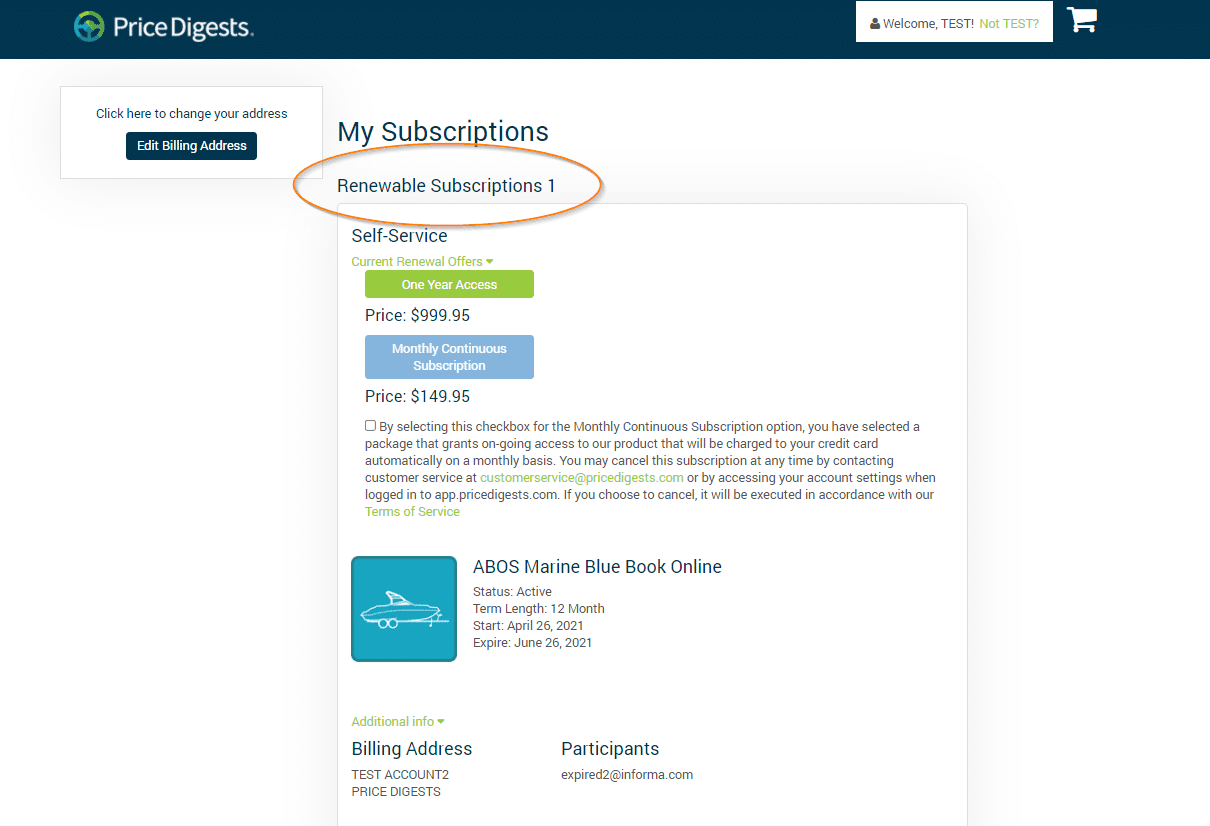
When you’re ready to renew, you have a choice to renew for one year or to set your account to an automatic annual renew. In order to get on the auto-renewing account, you’ll need to acknowledge the annual credit card statement by selecting the box.
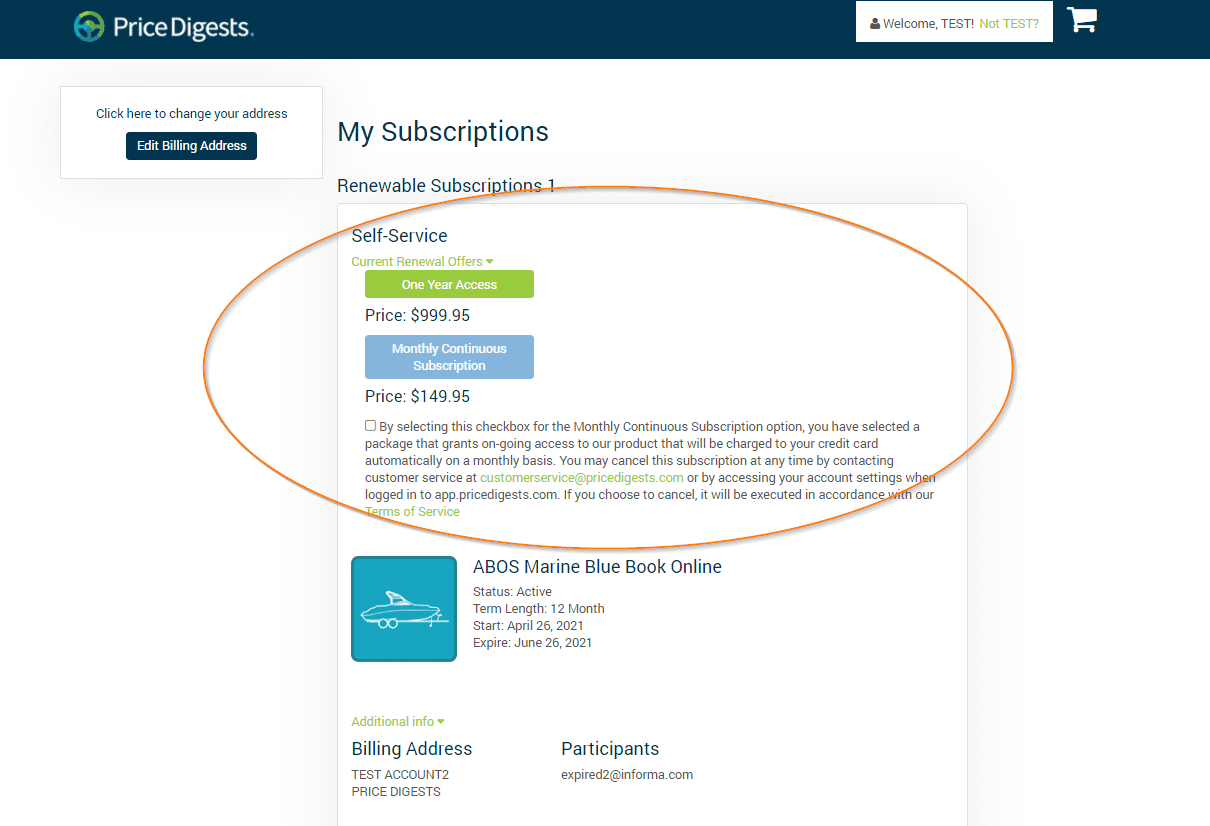
Once you’ve selected your renewal style, you’ll be sent to the checkout. Please review your information, enter your credit card here, and submit your purchase.
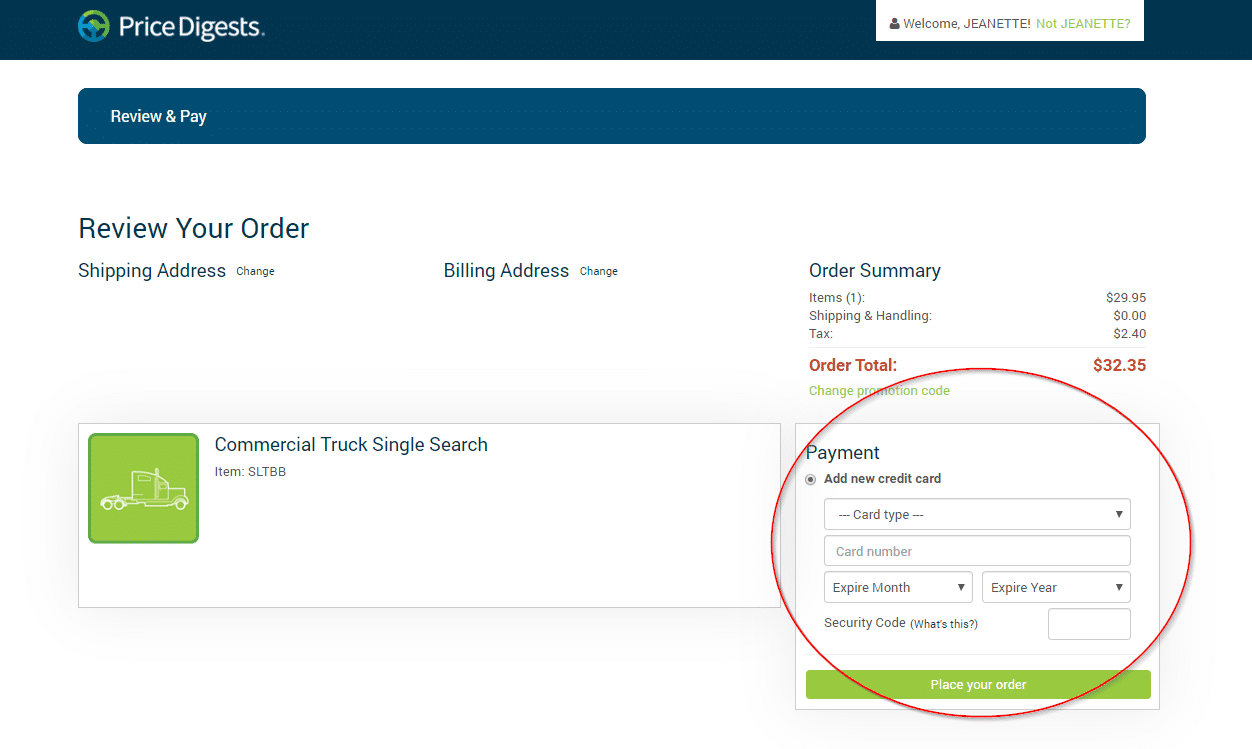
Once you’ve submitted your purchase, you’ll be directed to the completed purchase page. From here you can either select the logo or the text to get sent back to the Price Digests website. Your renewal will be complete at this point.
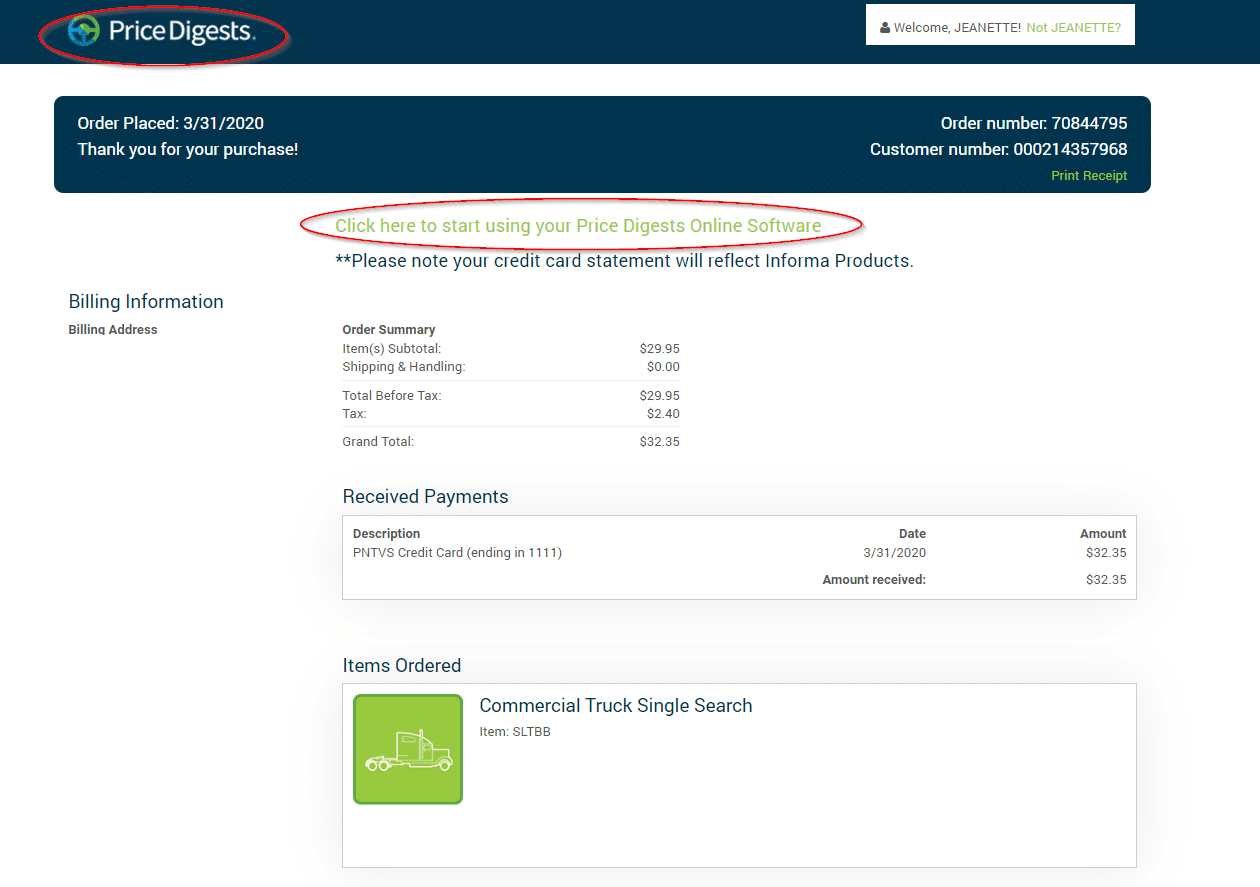
Please note, if you choose to put off the renewal until 30 days to expiration, the banners will turn orange to indicate the renewal urgency. You’ll also notice that the banner will appear each time you log in rather than re-appearing weekly. Again, this is to communicate the urgency of the renewal.
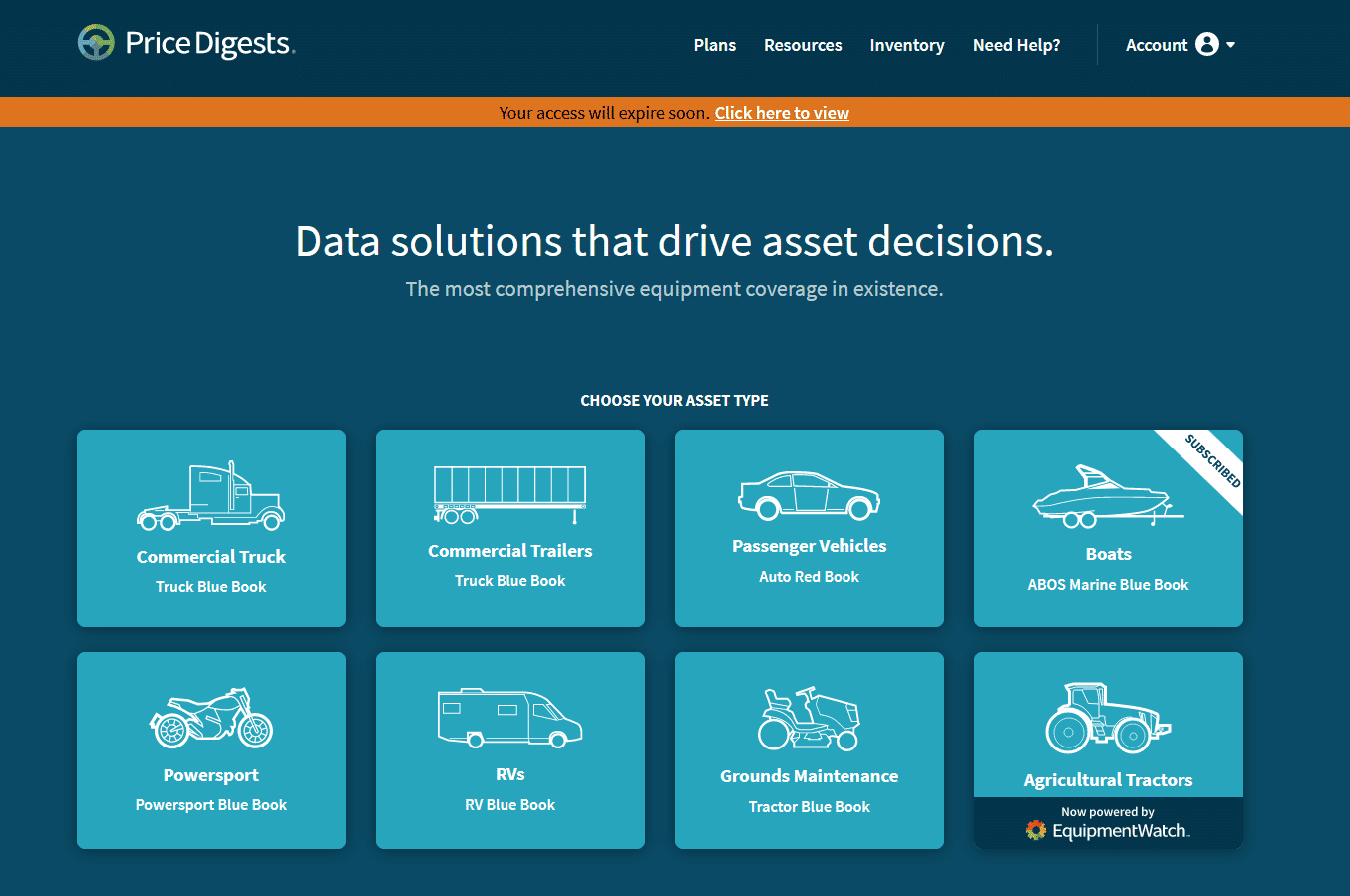
Renewing a Subscription (Multiple Users)
Price Digests enabled a notification system for renewals for Multiple Users Accounts. A Single User is defined as any account that has one user; for instance, a local dealership that has one person with their own username and password. A Multiple User Account is defined as any account that has more than one user; for instance, an office of 10 people where each person had their own user name and password. Single Users and Multi Users will see different messaging when it’s time to renew because of the complexity in renewing these two different accounts. Next, we will walk through the renewal process for Multiple User Account.
When your subscription is 60 days from expiration, banners will begin appearing on the Price Digests Website:
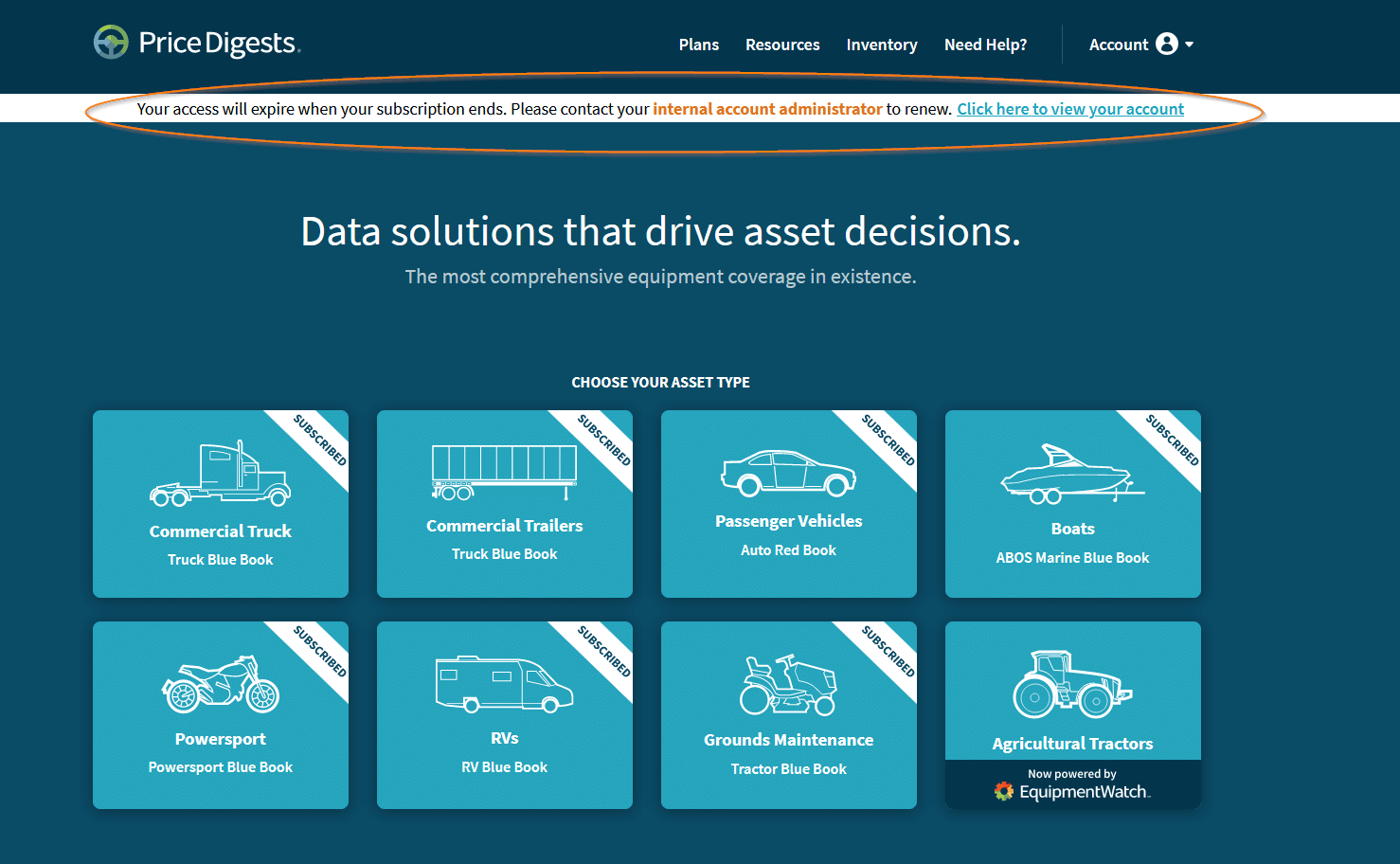
This banner will follow along throughout the website experience until dismissed by clicking the grey “X” on the far right. Once dismissed, the message will not show again for 5 business days.
If the “Click here to view” is selected on the banner message, the website will direct you to the Account Settings:
Here you will be able to see the expiration date of your subscription in red. There are also directions on who to contact for your renewal. Typically for Multi-User Accounts, all users are paid by the person of contact or the Internal Account Administrator. This person will need to reach out to Price Digests before we can renew the account.
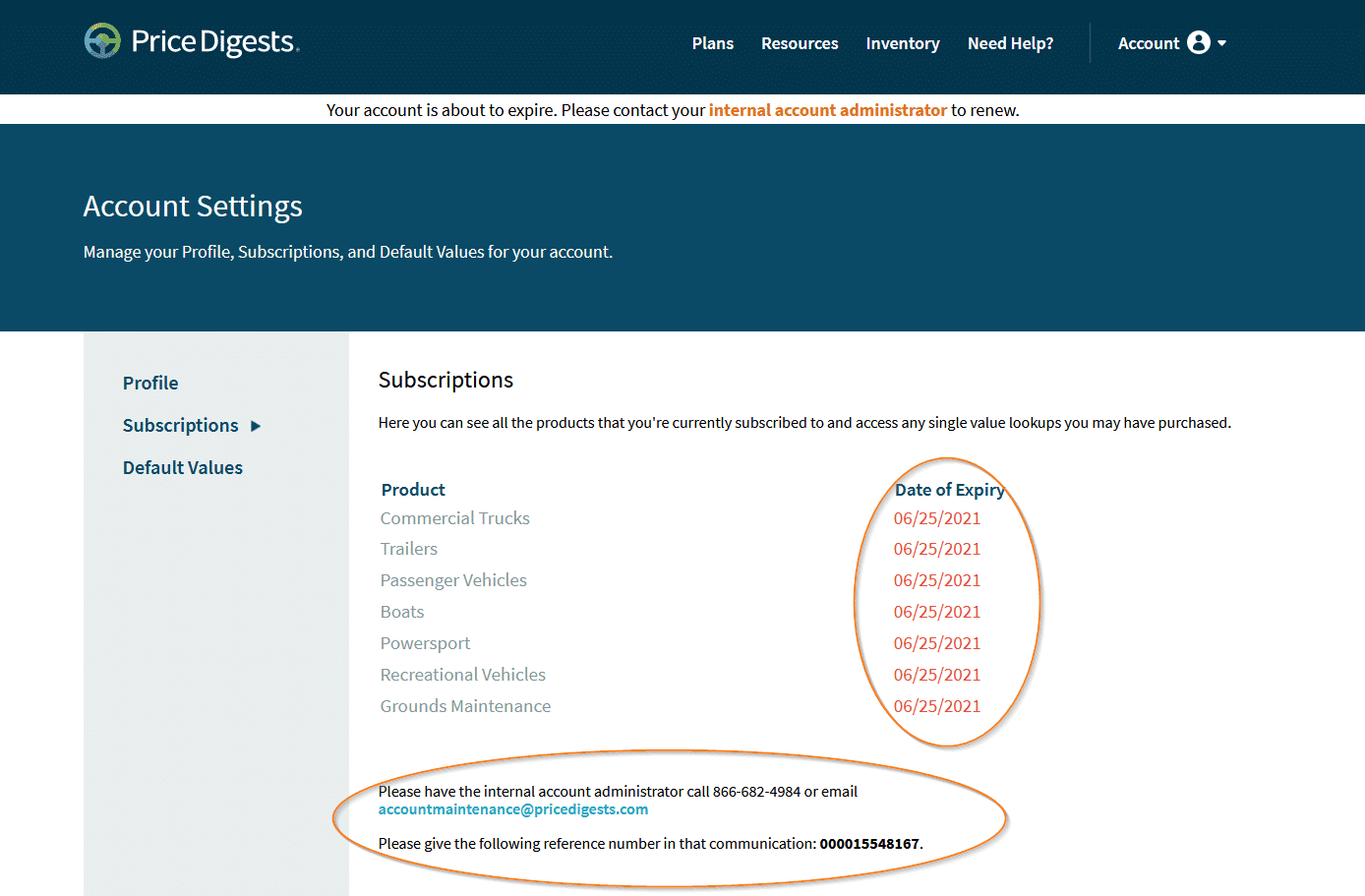
Please note, if you choose to put off the renewal until 30 days to expiration, the banners will turn orange to indicate the renewal urgency. You’ll also notice that the banner will appear each time you log in rather than re-appearing weekly. Again, this is to communicate the urgency of the renewal.